Photo Scanning Tip: Remove Dust And Scratches Using FREE Image Editing Software, GIMP

If Your Photo Scans Have Too Much Dust And Scratches Then Here's How To Use GIMP Software To Remove Unwanted Debris
Read these free tips, and you'll learn...
- How to use the Heal Tool and easily remove dust and scratches
- Once you know how to fix one photo scan the rest will go faster
- You can do this with free editing software, GIMP... Download GIMP here
Ready? Grab your favourite hot beverage (or a cold beer), and let's go!
1. Get A Natural Photo Scan
Remember, you'll be working with a "natural" scan.
And it's a good idea to back-up your natural scans. And make a copy -- and don't touch the back-up. Fix the copy only, just in case something messes up.
Here's a quick snap-shot of how I setup my scanner's software:
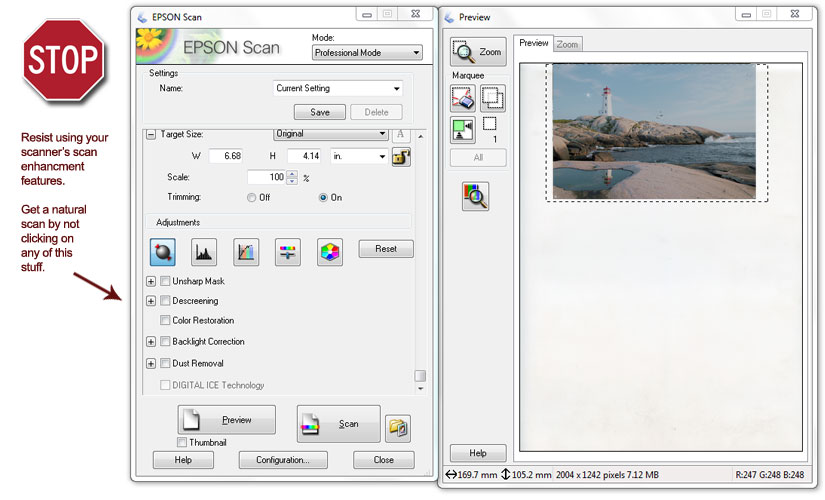
All right, once you've gotten a natural scan, here's the next step...
2. Open Your Digital Photo Scan In GIMP And Zoom In
The first thing I do is to zoom in.
Press your "Z" key, and left mouse button to zoom in.
Don't zoom in too close, otherwise you won't know what's detail and what's dust.
3. Find The "Heal Tool"
The "Heal Tool" is the best way to fix dust, debris, and scratches.
You'll find the Tool in your Tool Box, or press "H"...
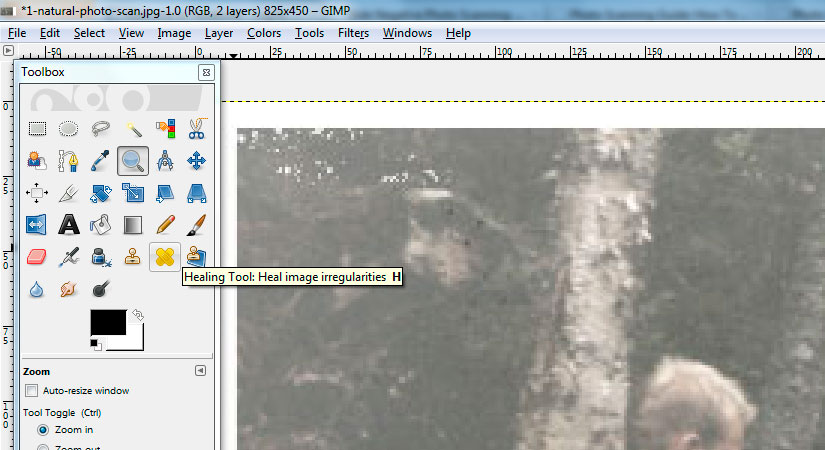
So again: Open your file. Zoom in. Find your "dust" spots. And click on the "Heal Tool".
4. How To Use The "Heal Tool"
To use the Heal Tool, you'll need to "set image source".
What this means is, you need to find a "clean" area around the dust, and set the Heal Tool before you remove any dust.
So, find a dust spot, and beside the dust, in a "clean" area, use CTRL + left mouse button to set the area. Then go ahead and start clicking on the dust area with left mouse button to remove.
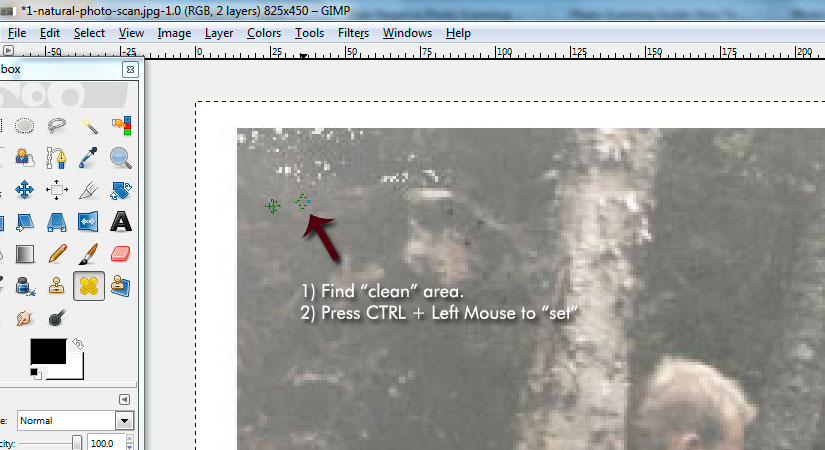
Above: You need to "Set" your Heal Tool. Press CTRL and left mouse button around the dust you want to fix.
Once your Heal Tool is set, you can start clicking away on the dust. It'll take you a few clicks to get the hang of it.
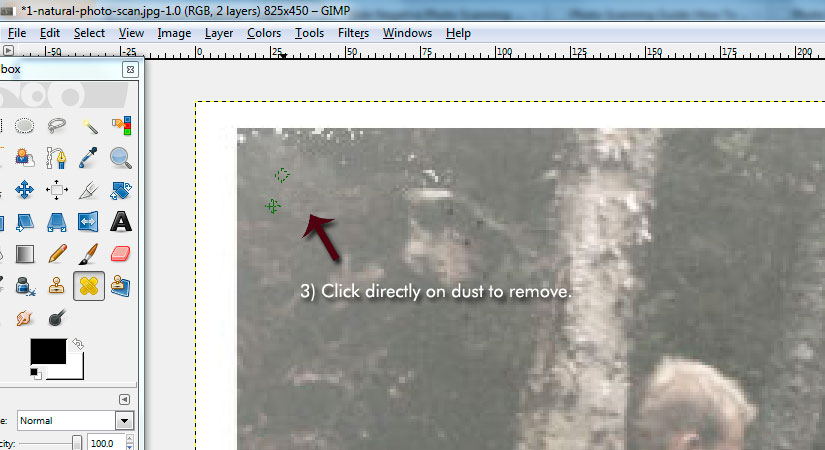
Above: Once your Heal Tool is set, use your left mouse button and click directly on dust spots to remove them.
4. Quick Tip: You'll Need To Re-Set The Heal Tool
When you move to another dust area, you'll need to re-set your Heal Tool.
But be careful! Make sure when you're setting the Heal Tool, to choose an area that is similar to the dust area. If you don't, you'll get this...
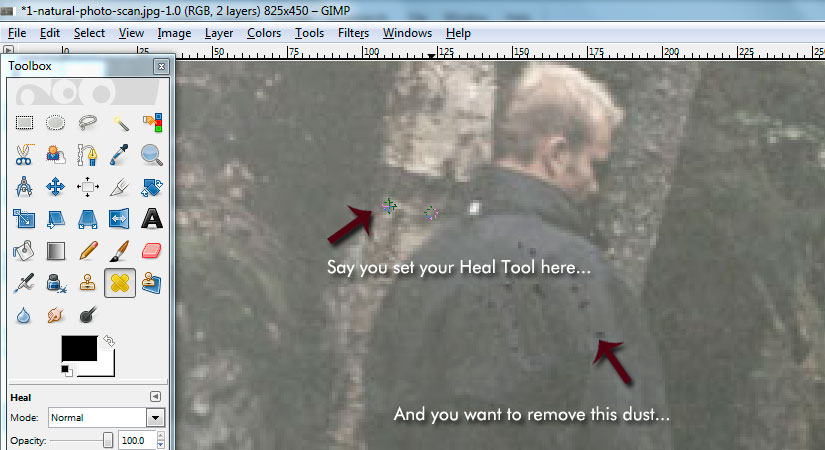
Above: Make you don't set your Heal Tool in the wrong area.
If you set the Heal Tool in the wrong spot, you will get this...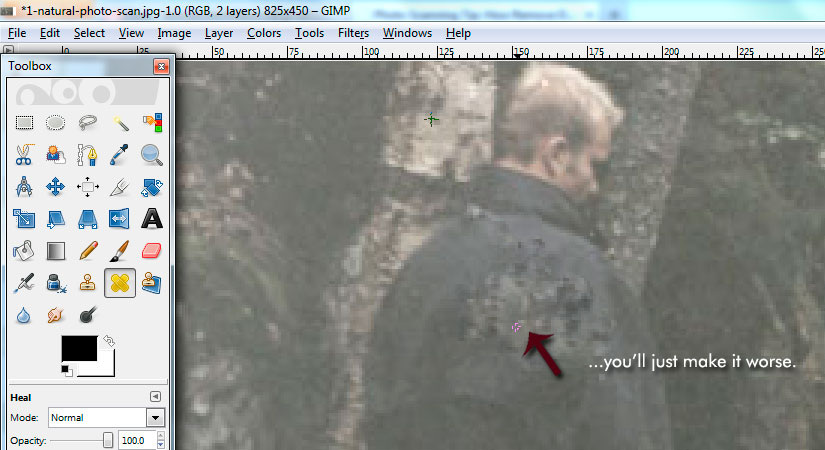
Above: Yikes. You need to re-set the Heal Tool in an area that is close to the dust, so you don't end up doing this.
So, remember to reset the Heal Tool as close to the dust area.
5. Quick Tip: Change The Scale Size
Sometimes you'll run into dust specks that are too small or big. You can change the size of the Heal Tool by adjusting the "Scale" size according to the size of the dust.
In your Tool Box, you will find "Scale". Change the Scale size so that it matches the size of the dust you're removing.
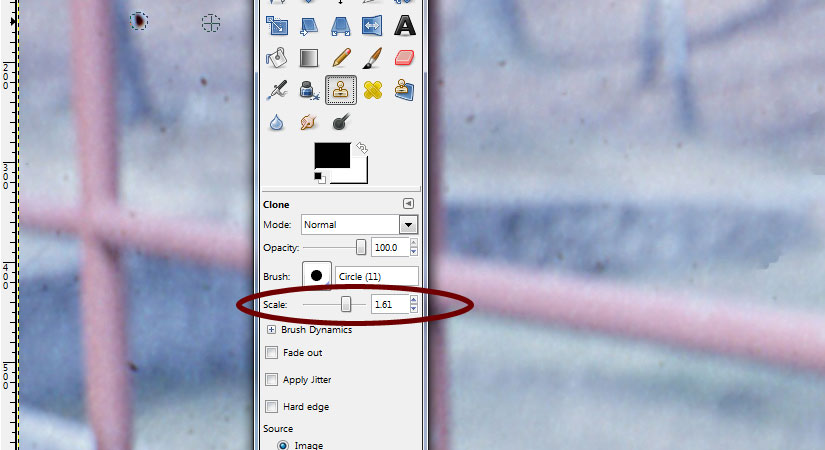
Above: Make Heal Tool bigger or smaller by setting the Scale option to as big or small as you like.
Check Out The Before-And-After...
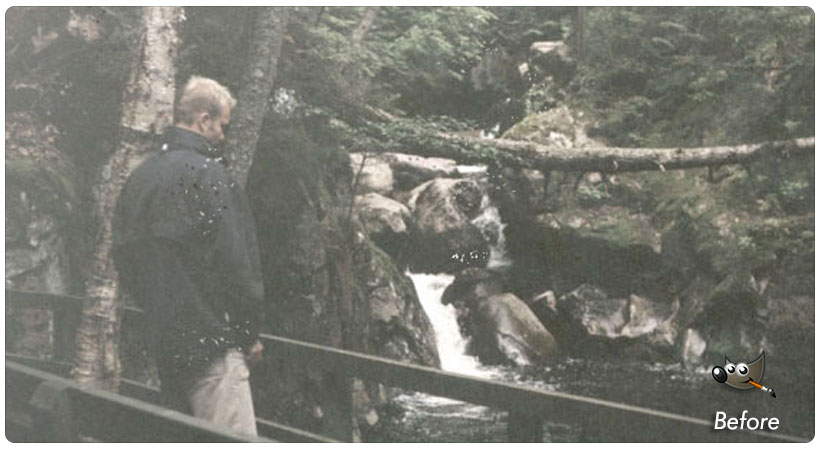
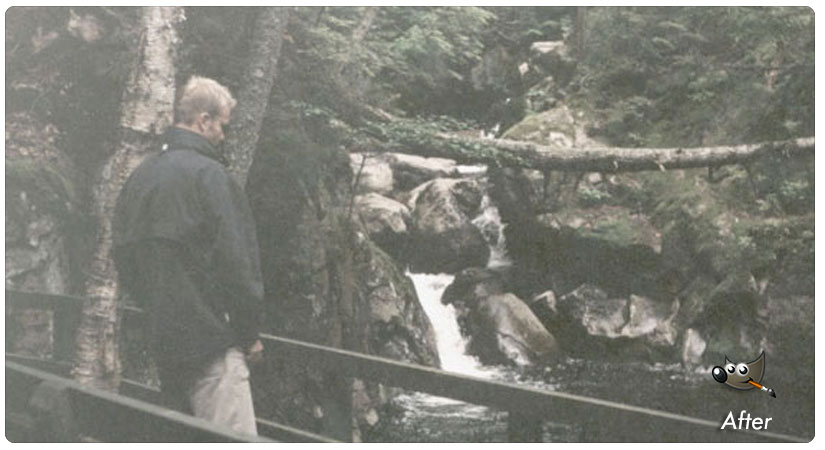
Table Of Contents: How To Edit Photo Scans Using GIMP
Free Ebook: Tells You Secrets To Getting High Quality Slide, Negative, Photos Scans In Half The Time
Which of these scanning troubles do you want to overcome?
- What's the best resolution / DPI to scan your slides, negatives, and photos -- so you don't lose details
- Best method to digitize slides, negatives, photos using your regular flatbed or film scanner
- How to clean your negatives, slides, and photos before you scan them -- so you don't scratch them
- What side should you scan a slide or negative -- so they're not backwards or facing the wrong way
- How to setup your scanner to get higher quality digital images -- 24bit JPEG? 48bit TIFF?
- How to fix your digital images using Digital ICE, GIMP, or Photoshop and make them look new
- How to improve your scan workflow so you can double your productivity and finish your project twice as fast
- Understand the technical stuff of a digital image so you can make sideshow videos, reprints, and more!
Hey, my name is Konrad. I've been scanning professionally since 2005. I've helped multi-billion dollar companies, pro sports teams, pro photographers, artists, museums, book publishers, etc. I've scanned over 930,000 slides, negatives, photos.
The reason I'm telling you this is because no matter what challenge or frustration you're having, I know exactly what you're going through. So, to help you RIGHT NOW, I've put together a super simple scanning guide to get you started.
