Discover How To Fix Your Negative Scans Professionally Using Photoshop
In this negative scanning guide, you're going to learn how to...
- Make colours look more natural and less dull and flat
- Get rid of dust and scratches without touching any important detail
- Fix grainy / noisy negative scans
But if you're not sure what the 3 problems are when scanning negatives, then you'll waste time trying to find out what to fix.
Here's what you need to know...
Problem 1: Your Negative Scans Are Going To Look Unnatural
Most people think negatives "fade". And that's why the colours look dull or unnatural.
But the real reason is, take out a strip of negative film. If you look closely, there's a gloss coming off the surface. That gloss (light coming off the negative film surface) is ALSO going to be scanned.
So that's why it doesn't matter if your negatives are 100 years old, or 10 minutes old. This gloss is going to be scanned, and you'll get weird results with colour.
So it doesn't matter if you kept your slides in good condition, or if your slides are only 5 years old -- this gloss is going to make your scans look flat.
Have a look...
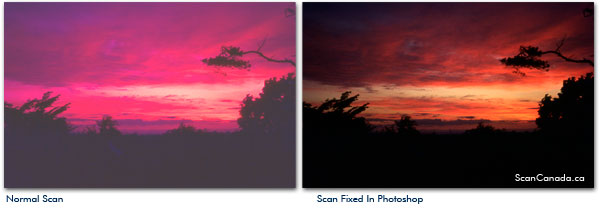
See how the Normal Scan looks flat, and the colours don't look natural? This is easily fixed in Photoshop. Here's how...
How To Fix Colour From A Negative Scan Using PhotoshopProblem 2: Your Negative Scans Are Going To Be Too Dark Or Too Bright
What I'm talking about is Exposure. Sometimes your scanner will make shadows to dark, and light areas to bright.
Have a look....

Exposure is easy to fix in Photoshop. Here's a step-by-step guide...
How To Adjust A Negative Scan Exposure Using PhotoshopProblem 3: Grain, Noise, Dust, And Scratches
The problem with negatives is, they attract dust. This is why it's VERY important to clean your negatives before you scan them (see Basic Scanning Tips).
However, another problem is grainy negatives. Have a look...

Here's a step-by-step guide on how to fix grain and dust using Photoshop...
Fix Grain, Noise, Dust From A Negative Scan Using Photoshop3 Action Steps On How To Fix Your Negative Scans Using Photoshop
Here's those full tutorials again...
Step 1: Fix Dull, Flat, Unnatural Colours Using Photoshop
Step 2: Adjust Exposure Levels Using Photoshop
Step 3: Remove Grain, Dust, Noise And Scratches Using Photoshop
Free Ebook: Tells You Secrets To Getting High Quality Slide, Negative, Photos Scans In Half The Time
Which of these scanning troubles do you want to overcome?
- What's the best resolution / DPI to scan your slides, negatives, and photos -- so you don't lose details
- Best method to digitize slides, negatives, photos using your regular flatbed or film scanner
- How to clean your negatives, slides, and photos before you scan them -- so you don't scratch them
- What side should you scan a slide or negative -- so they're not backwards or facing the wrong way
- How to setup your scanner to get higher quality digital images -- 24bit JPEG? 48bit TIFF?
- How to fix your digital images using Digital ICE, GIMP, or Photoshop and make them look new
- How to improve your scan workflow so you can double your productivity and finish your project twice as fast
- Understand the technical stuff of a digital image so you can make sideshow videos, reprints, and more!
Hey, my name is Konrad. I've been scanning professionally since 2005. I've helped multi-billion dollar companies, pro sports teams, pro photographers, artists, museums, book publishers, etc. I've scanned over 930,000 slides, negatives, photos.
The reason I'm telling you this is because no matter what challenge or frustration you're having, I know exactly what you're going through. So, to help you RIGHT NOW, I've put together a super simple scanning guide to get you started.
