How To Fix Faded Negative Scan Colours So They Look Natural Using Photoshop
What you're going to learn to do after reading these scan tips...
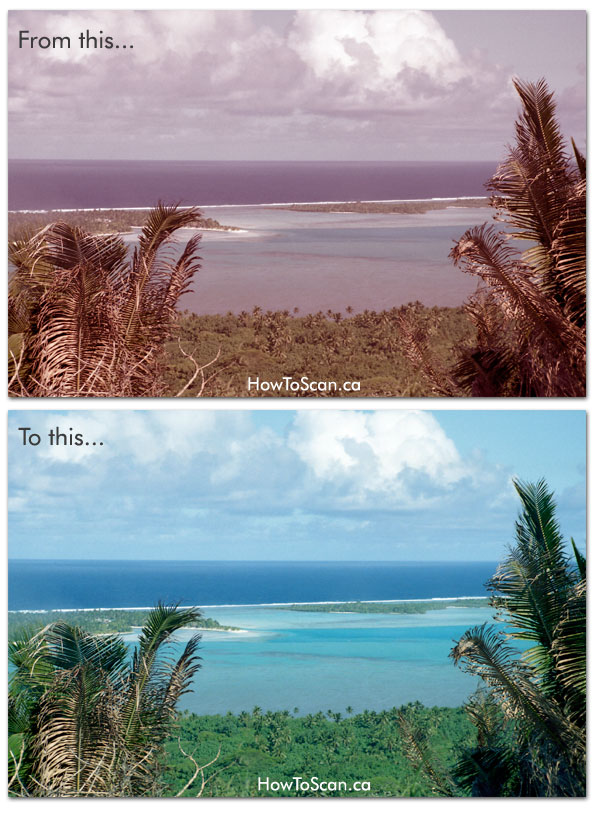
1. Use Auto Color To Make
Remember I told you about how your scanner is going to also scan the gloss off your negative? Well, using Auto Color is going to help get rid of that "filmy" look.
Here's what to do: open your digital images in Photoshop, and find Auto Color...
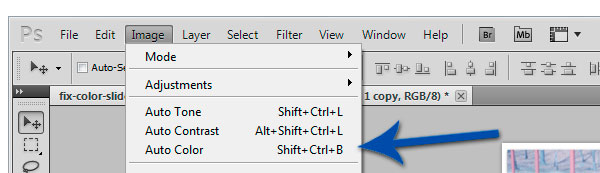
Command: Image -> Auto Color
And this is what will happen...
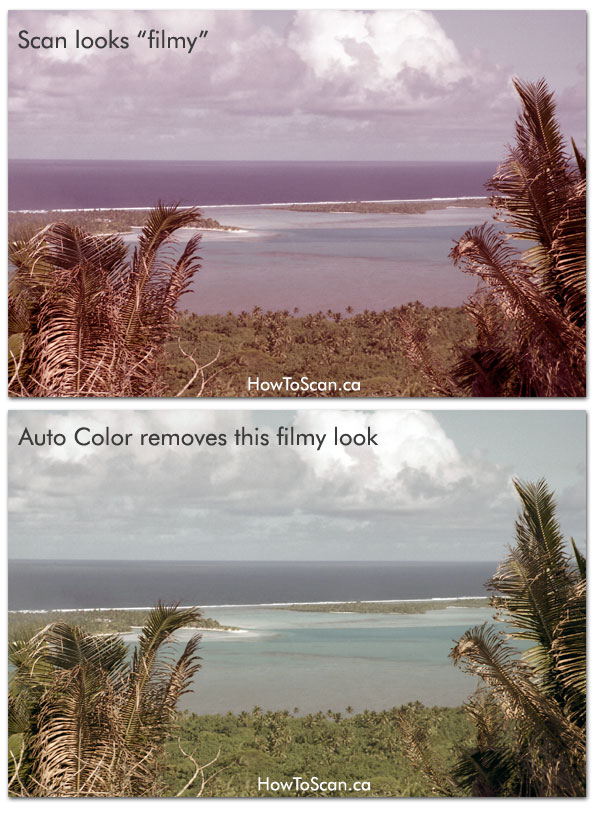
2. Brighten Up Your Colours
In most cases Auto Color will do the job. But if you feel your colours still look too dull, you can use the Colour Balance tool.
To open the Color Balance Tool, click Ctrl + B or Image -> Adjustments -> Color Balance
And you'll get something like this...
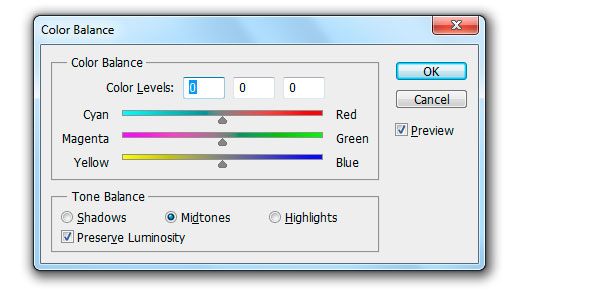
Now, in my case (see image above), the colours are a bit dull. So what I did was, see those 3 gray arrows in the middle in the Color Balance tool? I moved them closer to Red, Green, Blue.
Now, you're scan is going to be different. If your scan is way too red, then move the arrow toward Cyan. Or what if your blues look purple? Then you can slide the arrow closer to Green away from Magenta.
You see, it all depends on each scan. And hopefully Auto Color does the trick for you. If not, you'll have to use Color Balance. Sure, it takes time. But if you're serious about quality scans that you'll one day give to your grandchildren, then I think the time is worth it!
Here's what I did...
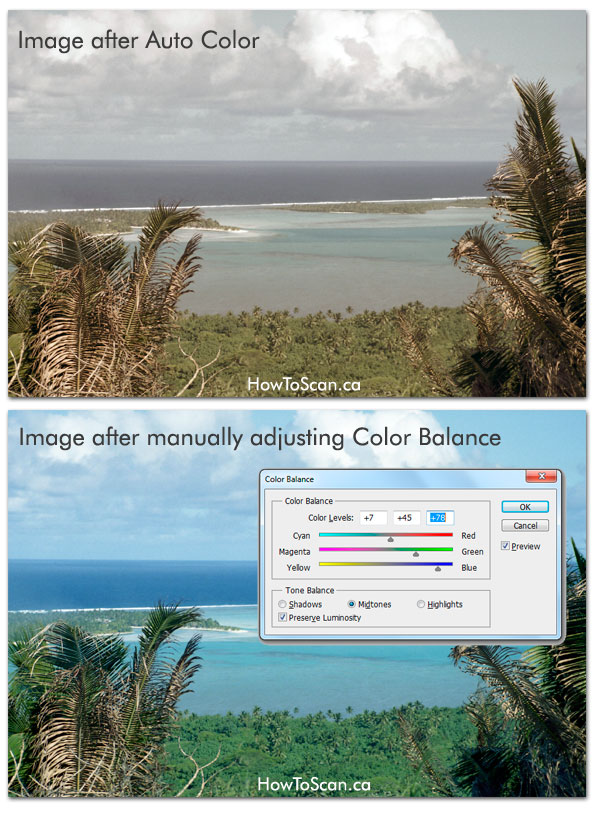
Next Step: Adjust Exposure Levels
If you're still struggling with getting natural colours, often fixing the Exposure levels will help a lot.
That's next...
Click Here For Full Tutorial On How To Fix Exposure LevelsFree Ebook: Tells You Secrets To Getting High Quality Slide, Negative, Photos Scans In Half The Time
Which of these scanning troubles do you want to overcome?
- What's the best resolution / DPI to scan your slides, negatives, and photos -- so you don't lose details
- Best method to digitize slides, negatives, photos using your regular flatbed or film scanner
- How to clean your negatives, slides, and photos before you scan them -- so you don't scratch them
- What side should you scan a slide or negative -- so they're not backwards or facing the wrong way
- How to setup your scanner to get higher quality digital images -- 24bit JPEG? 48bit TIFF?
- How to fix your digital images using Digital ICE, GIMP, or Photoshop and make them look new
- How to improve your scan workflow so you can double your productivity and finish your project twice as fast
- Understand the technical stuff of a digital image so you can make sideshow videos, reprints, and more!
Hey, my name is Konrad. I've been scanning professionally since 2005. I've helped multi-billion dollar companies, pro sports teams, pro photographers, artists, museums, book publishers, etc. I've scanned over 930,000 slides, negatives, photos.
The reason I'm telling you this is because no matter what challenge or frustration you're having, I know exactly what you're going through. So, to help you RIGHT NOW, I've put together a super simple scanning guide to get you started.
