How To Fix Negative Scan Exposure Levels Using Photoshop So Your Images Aren't Too Dark Or Bright
After reading these tips, you'll learn how to do this with your negative scans...

How To Use Photoshop To Fix Negative Scan Exposure...
This step is very easy. Open your scans(s) in Photoshop, and find Levels.
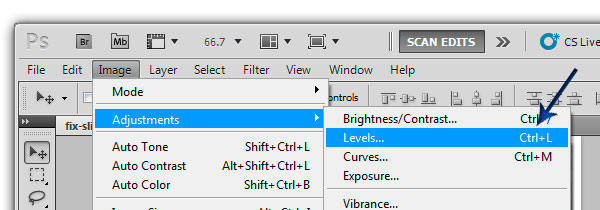
Command: Image -> Adjustments -> Levels (or Ctrl + L)
And you'll see something like this...

Now, see the gray arrow? If your scan is too dark, slide the gray arrow toward the white arrow. If your image is too bright, slide the gray arrow toward the black arrow.
And that's it!
Pretty easy, hey?
What To Do Next...
Next up... remove dust and scratches.
Click Here For The Full Tutorial On How To Fix Grain, Dust And Scratches In PhotoshopFree Ebook: Tells You Secrets To Getting High Quality Slide, Negative, Photos Scans In Half The Time
Which of these scanning troubles do you want to overcome?
- What's the best resolution / DPI to scan your slides, negatives, and photos -- so you don't lose details
- Best method to digitize slides, negatives, photos using your regular flatbed or film scanner
- How to clean your negatives, slides, and photos before you scan them -- so you don't scratch them
- What side should you scan a slide or negative -- so they're not backwards or facing the wrong way
- How to setup your scanner to get higher quality digital images -- 24bit JPEG? 48bit TIFF?
- How to fix your digital images using Digital ICE, GIMP, or Photoshop and make them look new
- How to improve your scan workflow so you can double your productivity and finish your project twice as fast
- Understand the technical stuff of a digital image so you can make sideshow videos, reprints, and more!
Hey, my name is Konrad. I've been scanning professionally since 2005. I've helped multi-billion dollar companies, pro sports teams, pro photographers, artists, museums, book publishers, etc. I've scanned over 930,000 slides, negatives, photos.
The reason I'm telling you this is because no matter what challenge or frustration you're having, I know exactly what you're going through. So, to help you RIGHT NOW, I've put together a super simple scanning guide to get you started.
