How To Fix Noise, Grain And Dust From A Negative Scan Using GIMP

If Your Negative Scans Have Too Much Film Grain, Noise, and Dust, Here's How To Fix These Problems With GIMP
Here's what you'll get after reading these tips...
- A video on how to get rid of negative film grain using GIMP
- Step-by-step guide on how to use the Heal Tool to fix dust and scratches
- Do all this with free editing software... Download GIMP here
Ready? Fire up GIMP... open your negative scans... and let's go!
Removing Negative Film Grain With GIMP
Watch this short video, and and I'll show you how to get rid of negative film grain...
Or check out these steps...
Open your negative scan, and find the NL Filter. Here's how...
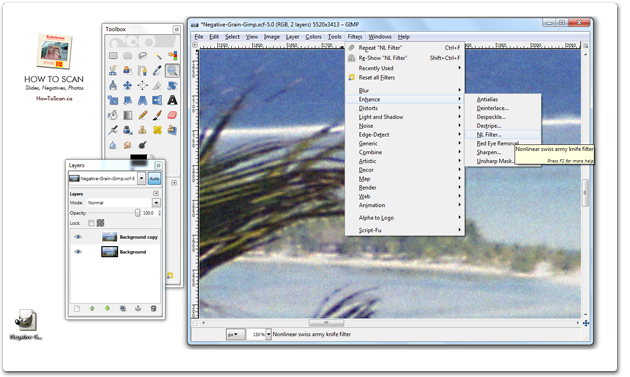
The command is...
- Filters > Enhance > NL Filter
Next... here's how to use the NL Filter...
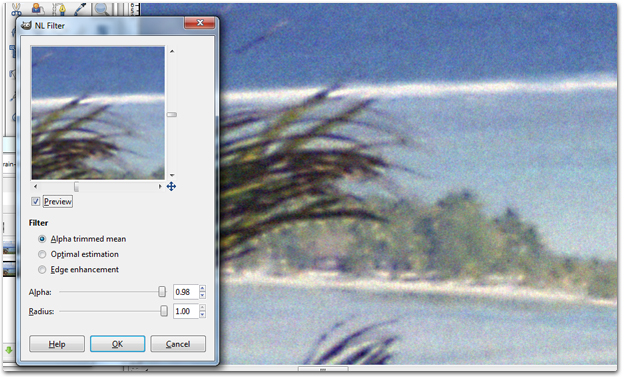
What you'll do is increase the Alpha and Radius. Get close to 1.00. Keep playing with the two values, as every negative scan is different. And use the Preview to check back and forth. What you don't is your image too look too smooth, or like a painting.
Here's a quick before-and-after...
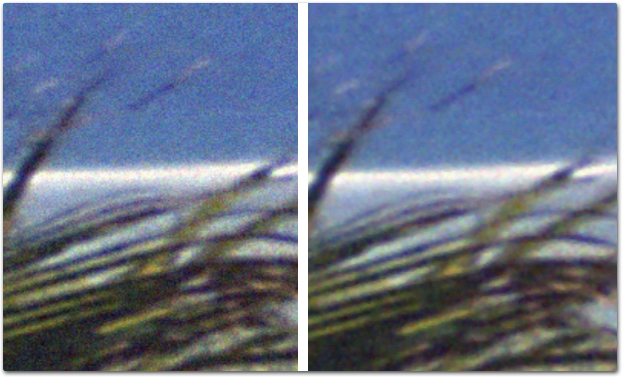
How To Use The Heal Tool To Fix Dust And Scratches
Once you've fixed film grain, let's work on dust and scratches.
The best option is to use the Heal Tool. You can find the Heal Tool in your Tool Box, or press "H"...

Next, zoom in. And look for a clean spot close to the dust or scratch you want to get rid of.
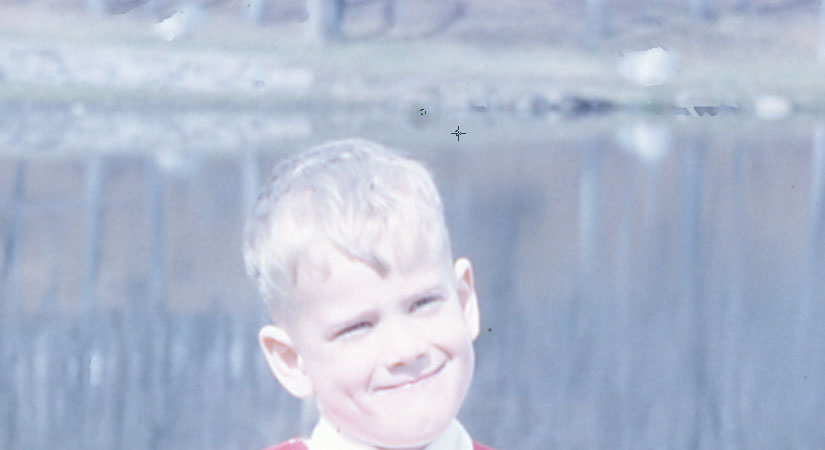
Why are you looking for a clean area first? Because you need to "SET" the Heal Tool
Here's the command to do that...
- Ctrl + Left Mouse Button (on clean area of image)
What you did here is SET the Heal Tool. Now you can go ahead and Left Click Mouse Button to remove dust close by.
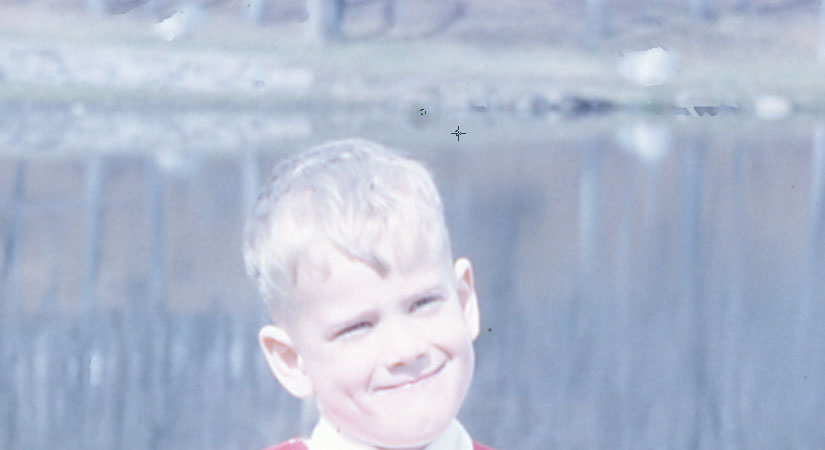
Again, once Heal Tool is set, you can start clicking on dust to remove it.
Here's another example. What if the dust or scratch is bigger than just a few dots?

Set your Heal Tool just beside the dust you want to clean. Then SET your Heal Tool by: Ctrl + left mouse button. Then start clicking away at the debris you want out.
But watch out! Don't use the same spot you set your Heal Tool, or you'll get...
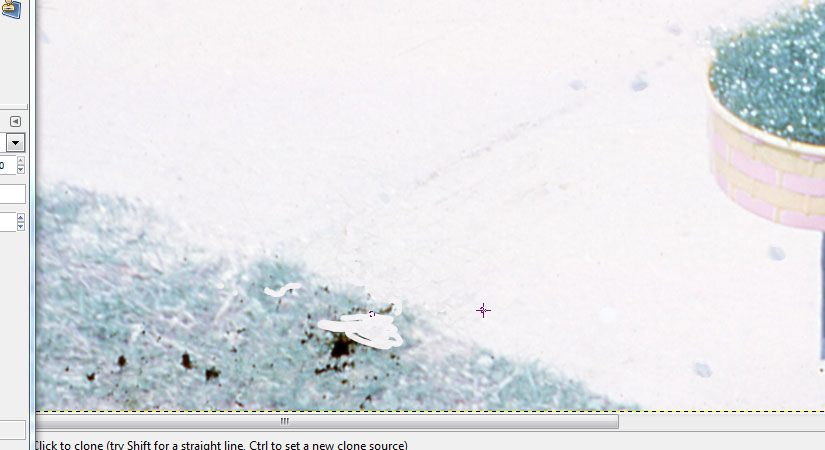
You'll need to RESET your Heall Tool.
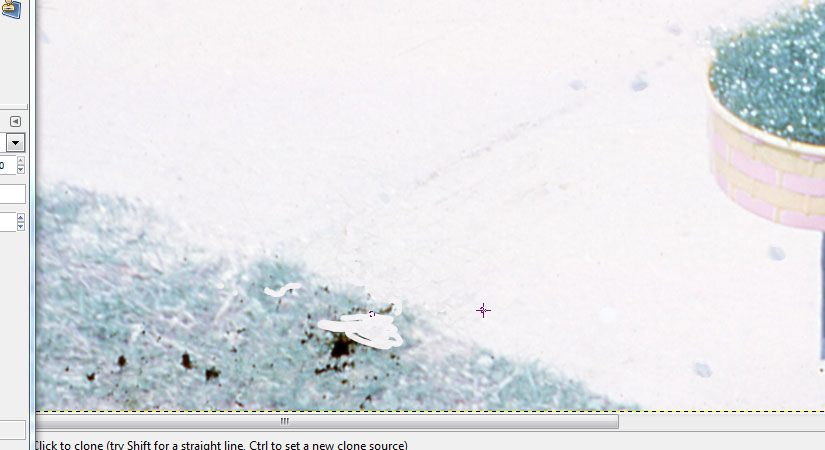
Move to a new spot, and SET the Heal Tool again: Ctrl + left mouse button. Then go ahead and start clicking away the dust and scratch.
Here Are The Steps Again When Using Heal Tool In GIMP...
- Find a clean area, close to the dust you want fixed
- Set the Heal Tool by clicking Ctrl and left mouse button on clean area
- Once your Heal Tool is set, start clicking on the dust to remove it
- Careful! You'll need to re-set your Heal Tool quite often
- So look for a new clean spot, and Ctrl and click on that spot
- And start clicking on a new dust and scratch to remove it
What if your Heal Tool is too big or small? Here's how to adjust that...
How To Change The Size Of Your Heal Tool If It's Too Big Or Small
In your Tool Box, you will find "Scale"...
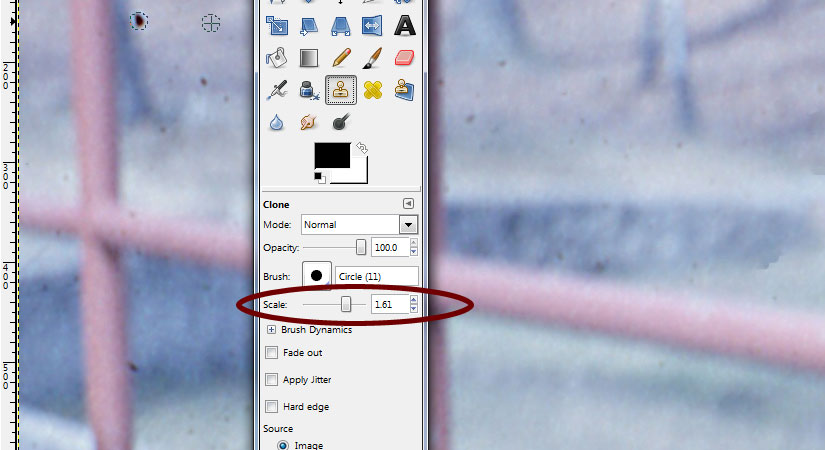
Change the Scale above 1 and your Heal Tool will become a bit bigger. Or below 1 to make it smaller.
Table Of Contents: How To Edit Negative Scans Using GIMP
Quick navigation to help you find what you need..
Free Ebook: Tells You Secrets To Getting High Quality Slide, Negative, Photos Scans In Half The Time
Which of these scanning troubles do you want to overcome?
- What's the best resolution / DPI to scan your slides, negatives, and photos -- so you don't lose details
- Best method to digitize slides, negatives, photos using your regular flatbed or film scanner
- How to clean your negatives, slides, and photos before you scan them -- so you don't scratch them
- What side should you scan a slide or negative -- so they're not backwards or facing the wrong way
- How to setup your scanner to get higher quality digital images -- 24bit JPEG? 48bit TIFF?
- How to fix your digital images using Digital ICE, GIMP, or Photoshop and make them look new
- How to improve your scan workflow so you can double your productivity and finish your project twice as fast
- Understand the technical stuff of a digital image so you can make sideshow videos, reprints, and more!
Hey, my name is Konrad. I've been scanning professionally since 2005. I've helped multi-billion dollar companies, pro sports teams, pro photographers, artists, museums, book publishers, etc. I've scanned over 930,000 slides, negatives, photos.
The reason I'm telling you this is because no matter what challenge or frustration you're having, I know exactly what you're going through. So, to help you RIGHT NOW, I've put together a super simple scanning guide to get you started.
