How To Adjust Exposure Levels From A Negative Scan With GIMP

If Your Negative Scans Are Coming Out Too Dark Or Bright, Here's How To Fix This
After reading these free tips, you'll learn...
- One easy step on how to adjust negative scan exposure in GIMP
- How to brighten your negative scan when it's too dark
- To fix your negative scan if it's too blown out, and bright
- Once you understand how to fix exposure, the rest of your negative scans will go faster
- Do this with free editing software... Download GIMP here
Ready? Let's go!
Here's A Before And After Photo Scan Fixed In GIMP
The image below is blown out and too bright. Meaning, it's over exposed.
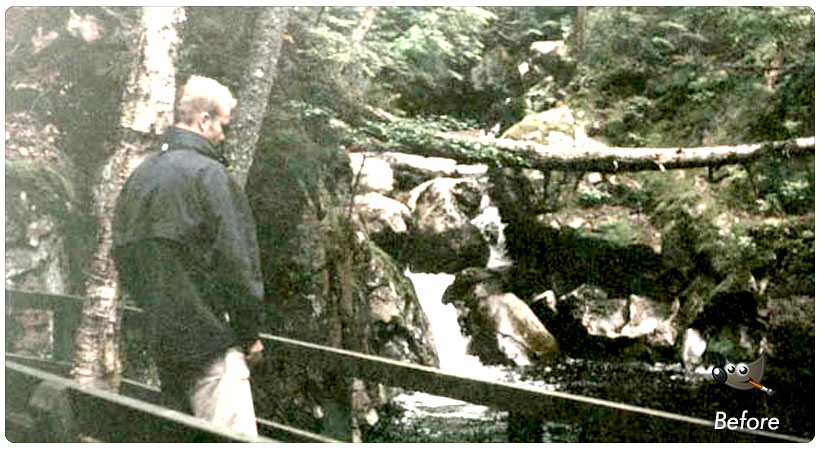
My goal is to show you how to get the image below with only ONE step!

Ready? Let's go...
Step 1. Here's How To Adjust Exposure From A Negative Scan In GIMP
Very simple. You'll be using the "Levels" tool. Here's the command...
- GIMP > Colors > Levels
And you'll see something like this...
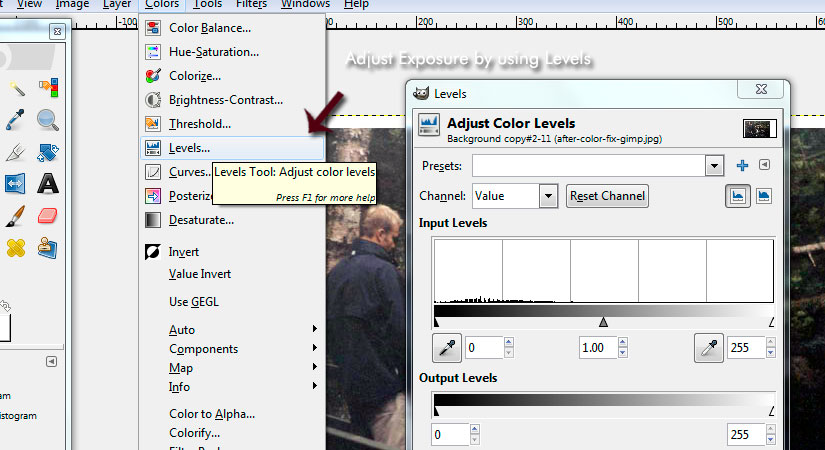
Here's how to use Levels...
Do you see the "Input Levels"? Now do you see the gray arrow, in the middle?
Well, say your negative scan is too dark, then move the gray arrow left, toward the black arrow. That will brighten up your image.
If your negative is too bright (say a beach or outdoor photo) move the gray arrow right toward the white arrow. This will darken it a bit.
That's it my friend! You're done.
Quick navigation to help you find what you need..
Free Ebook: Tells You Secrets To Getting High Quality Slide, Negative, Photos Scans In Half The Time
Which of these scanning troubles do you want to overcome?
- What's the best resolution / DPI to scan your slides, negatives, and photos -- so you don't lose details
- Best method to digitize slides, negatives, photos using your regular flatbed or film scanner
- How to clean your negatives, slides, and photos before you scan them -- so you don't scratch them
- What side should you scan a slide or negative -- so they're not backwards or facing the wrong way
- How to setup your scanner to get higher quality digital images -- 24bit JPEG? 48bit TIFF?
- How to fix your digital images using Digital ICE, GIMP, or Photoshop and make them look new
- How to improve your scan workflow so you can double your productivity and finish your project twice as fast
- Understand the technical stuff of a digital image so you can make sideshow videos, reprints, and more!
Hey, my name is Konrad. I've been scanning professionally since 2005. I've helped multi-billion dollar companies, pro sports teams, pro photographers, artists, museums, book publishers, etc. I've scanned over 930,000 slides, negatives, photos.
The reason I'm telling you this is because no matter what challenge or frustration you're having, I know exactly what you're going through. So, to help you RIGHT NOW, I've put together a super simple scanning guide to get you started.
