Fix Negative Scanning Colour Using GIMP, Free Scan Tips
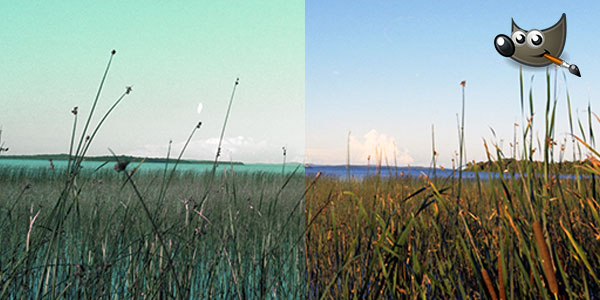
Are You Getting Dull Looking Negative Scans? Here's How To Fix Faded Colours In GIMP...
Here's what you'll after reading these free tips...
- In two steps you'll learn how to make negative scans look better
- Simple system to make colours look more natural, vibrant, and less flat
- Do this with free editing software... Download GIMP here
Fire up your scanner... open your negative scan in GIMP... and let's go!
Step 1. Remove The Glare (Colour Cast)
Remember I told you about "colour cast"? If not, it's the glare that comes off your negative film. That glare is also scanned.

So, it doesn't matter how old your negatives are... or how well you kept them safe... your scans will look flat.
But in GIMP, there's a very easy way to fix this. Here's what to do, the command is...
- GIMP > Colors > Auto > White Balance

The White Balance tool will automatically adjust all the colours so they don't look so flat.
The next part needs a bit more work. But once you get it, the rest will be easy.
Step 2. How To Make Colours Pop
The next step is to use the "Hue and Saturation" tool. Here's the command...
- GIMP > Colors > Hue and Saturation
When you open the Hue and Saturation tool, you'll see "Saturation" Like so...
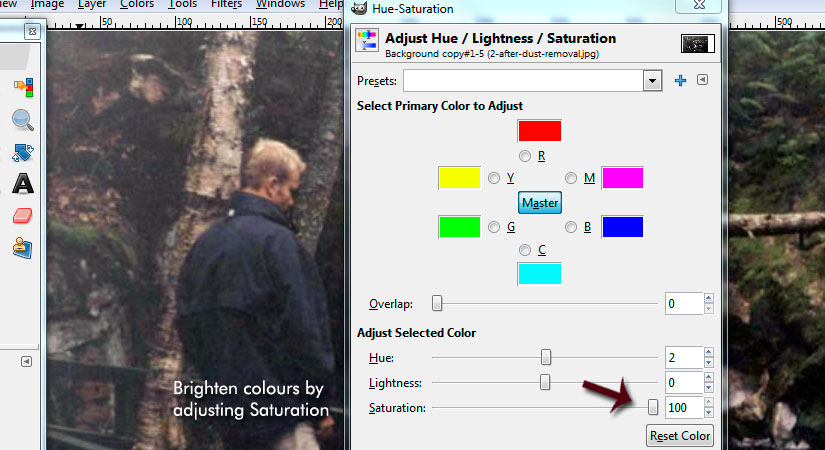
When you open the Hue and Saturation tool, you'll see "Saturation" Like so...
Move the Saturation slider to the right. I went to 100, but adjust yours accordingly.
If your scan is too red or green, click on any primary colour (see, "Select Primary Color To Adjust"). Then, move the slider below zero. That way you're taking away too much reds, and balancing the colours out.
That's it for colour fix!
Table Of Contents: How To Edit Negative Scans Using GIMP
Quick navigation to help you find what you need..
Free Ebook: Tells You Secrets To Getting High Quality Slide, Negative, Photos Scans In Half The Time
Which of these scanning troubles do you want to overcome?
- What's the best resolution / DPI to scan your slides, negatives, and photos -- so you don't lose details
- Best method to digitize slides, negatives, photos using your regular flatbed or film scanner
- How to clean your negatives, slides, and photos before you scan them -- so you don't scratch them
- What side should you scan a slide or negative -- so they're not backwards or facing the wrong way
- How to setup your scanner to get higher quality digital images -- 24bit JPEG? 48bit TIFF?
- How to fix your digital images using Digital ICE, GIMP, or Photoshop and make them look new
- How to improve your scan workflow so you can double your productivity and finish your project twice as fast
- Understand the technical stuff of a digital image so you can make sideshow videos, reprints, and more!
Hey, my name is Konrad. I've been scanning professionally since 2005. I've helped multi-billion dollar companies, pro sports teams, pro photographers, artists, museums, book publishers, etc. I've scanned over 930,000 slides, negatives, photos.
The reason I'm telling you this is because no matter what challenge or frustration you're having, I know exactly what you're going through. So, to help you RIGHT NOW, I've put together a super simple scanning guide to get you started.
