How To Fix Dull, Faded, Flat Coloured Slide Scans Using GIMP

After reading these FREE Advanced Slide Scanning Tips, you're going to learn...
- The best way to fix faded colours using GIMP
- That it only takes two steps to get excellent looking results
- Become a pro at GIMP so you can show your kids or family how to do this (so they can fix the next 5000 scans!)
Ready? Let's go!
Step One: Get Rid Of The Glare From A Slide Scan
No matter how new or old your slide is, your scanner will scan the gloss that comes off a slide.
This leaves you with flat, faded colours. Yes, time also fades colour. But the biggest issue is the scanning process itself -- it's not perfect.
To get rid of this without touching any of the real colours of your image, do the following...
GIMP > Colors > Auto > White Balance
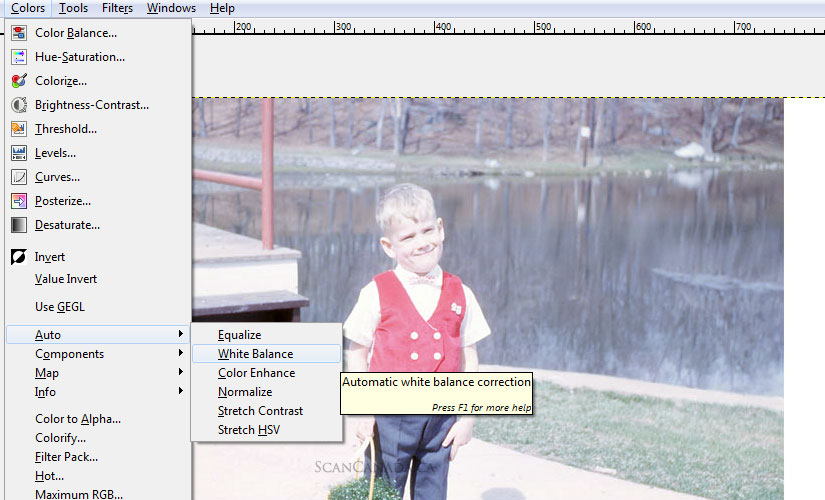
What you're doing here is getting rid of the glare that your scanner picked up during the scan.
In other words, you BALANCED all the colours. And that flat look is now gone.
Now you can start to brighten and heighten the colours. Here's how...
Step Two: Brighten And Heighten Colours Using Saturation
Once you got rid of the glare, you can begin to brighten the colours. Go...
GIMP > Colors > Hue and Saturation
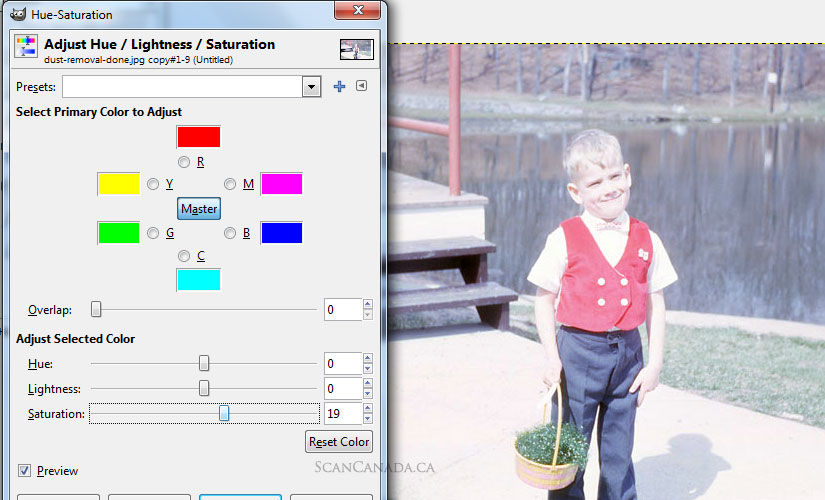
What you did here is, saturation brightens all the colours in one easy step.
To use Saturation, move the slider to the right, just a bit. I went to 19, but you adjust accordingly. Don't saturate too much, though. The colours will look "plastic".
The Final Result: Slide Scan With Faded Colours Fixed Using GIMP
Lets see a before and after...
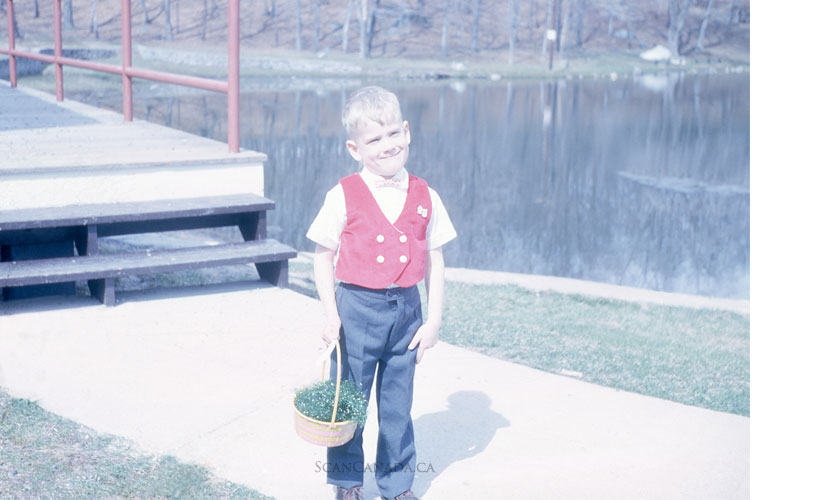
Before GIMP colour fix -- colours look funny (blue looks purple) and the image is flat because of the glare off your slide film.

After GIMP colour fix -- colours look natural, and you got rid of the glare that made your scan look flat.
Wait! You're Not Done...
To make the colour pop even sharper, brighter, and more defined, you need one more step. You need to fix the exposure. Once you do that, then you'll see a huge difference.
Check out more free slide scanning tips below...
How To Fix Your Slide Scans Using GIMP - Table Of Contents
Here's those full tutorials again...
Step 1: Fix Dull, Flat, Unnatural Colours Using GIMP
Free Ebook: Tells You Secrets To Getting High Quality Slide, Negative, Photos Scans In Half The Time
Which of these scanning troubles do you want to overcome?
- What's the best resolution / DPI to scan your slides, negatives, and photos -- so you don't lose details
- Best method to digitize slides, negatives, photos using your regular flatbed or film scanner
- How to clean your negatives, slides, and photos before you scan them -- so you don't scratch them
- What side should you scan a slide or negative -- so they're not backwards or facing the wrong way
- How to setup your scanner to get higher quality digital images -- 24bit JPEG? 48bit TIFF?
- How to fix your digital images using Digital ICE, GIMP, or Photoshop and make them look new
- How to improve your scan workflow so you can double your productivity and finish your project twice as fast
- Understand the technical stuff of a digital image so you can make sideshow videos, reprints, and more!
Hey, my name is Konrad. I've been scanning professionally since 2005. I've helped multi-billion dollar companies, pro sports teams, pro photographers, artists, museums, book publishers, etc. I've scanned over 930,000 slides, negatives, photos.
The reason I'm telling you this is because no matter what challenge or frustration you're having, I know exactly what you're going through. So, to help you RIGHT NOW, I've put together a super simple scanning guide to get you started.
