How To Setup Your Slide Scanner So You Don't Scan Them The Wrong Way

It's important to setup your slide scanner properly, because...
- You might scan your slides backwards, and the images will be inside out
- Your scanner may not recognize that you're scanning slides
- When you learn these quick tips, you'll speed up your scanning time
1. How To Load Your Slides Onto The Scanner
If you don't want to scan the wrong side of a slide, here's what to do. Take out a slide, and bring it to a light source (window, desk lamp). Now, look at both sides of the slide.
You'll notice that a slide will have two different sides.
One side will be dull and bumpy. The other side will be smooth and glossy.
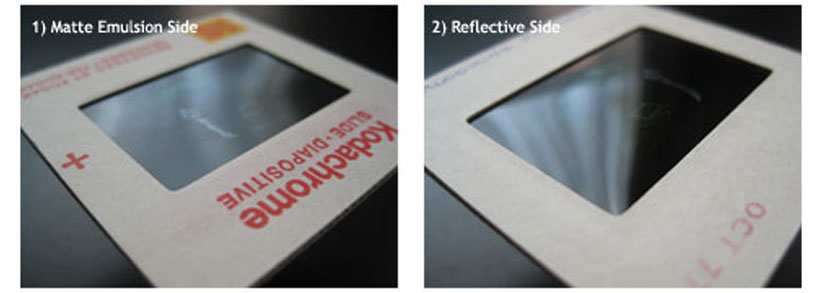
The bumpy / dull side is called the "Matte Emulsion". Emulsion is the "ink" that was used to "print" your image onto the slide film. That's why it's bumpy and dull.
The smooth / glossy side is the "Reflective" side. THIS is the side you want to scan.
So, once you found the glossy side, make sure it's facing DOWN towards the scanner's window. And the bumpy / dull side is facing UP toward you.
At first it'll be tricky to spot what side is what. But after 10 - 20 scans, you'll start noticing each side. So do this right now... grab a slide, and flip it around by a light source.
See if you can spot the dull side vs. the glossy side. The glossy side will face down toward the scanner's window.
2. Make Sure Your Scanner Knows That You Are Scanning Slides
Load up your slides onto the scanner, and fire up your scanner's software.
You'll get a screen something like this...
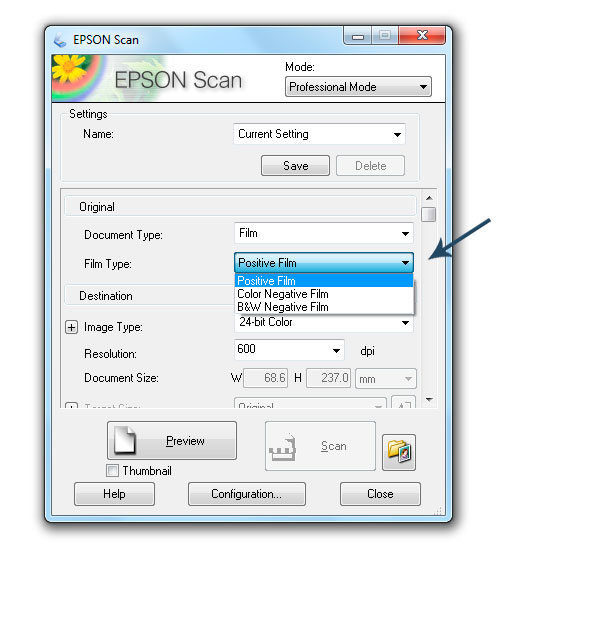
First, your scanner is going to ask if you're scanning Film or Print. Film is your slides, negatives -- anything that you can see through. Print includes photos, magazines, newspapers -- anything that is solid.
Here's a quick cheat-sheet:
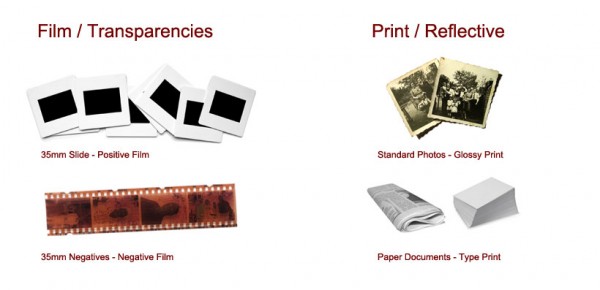
It's important to pick the right "format". Otherwise you'll get errors from your scanner.
Free Ebook: Tells You Secrets To Getting High Quality Slide, Negative, Photos Scans In Half The Time
Which of these scanning troubles do you want to overcome?
- What's the best resolution / DPI to scan your slides, negatives, and photos -- so you don't lose details
- Best method to digitize slides, negatives, photos using your regular flatbed or film scanner
- How to clean your negatives, slides, and photos before you scan them -- so you don't scratch them
- What side should you scan a slide or negative -- so they're not backwards or facing the wrong way
- How to setup your scanner to get higher quality digital images -- 24bit JPEG? 48bit TIFF?
- How to fix your digital images using Digital ICE, GIMP, or Photoshop and make them look new
- How to improve your scan workflow so you can double your productivity and finish your project twice as fast
- Understand the technical stuff of a digital image so you can make sideshow videos, reprints, and more!
Hey, my name is Konrad. I've been scanning professionally since 2005. I've helped multi-billion dollar companies, pro sports teams, pro photographers, artists, museums, book publishers, etc. I've scanned over 930,000 slides, negatives, photos.
The reason I'm telling you this is because no matter what challenge or frustration you're having, I know exactly what you're going through. So, to help you RIGHT NOW, I've put together a super simple scanning guide to get you started.
