How To Easily Remove Dust And Scratches From A Slide Scan Using Photoshop
After reading these scan tips, you're going to learn how to do this...

Here's how...
Use This Tool To Fix Dust And Scratches
Open your slide scan(s) in Photoshop. And on the Tool bar, you'll see the Spot Healing Brush Tool...

You're going to use the Spot Healing Brush Tool to get rid of dust. Here's how...
Once your Spot Healing Brush Tool is active, simply "dab" or left click and drag over any dust. Like so...
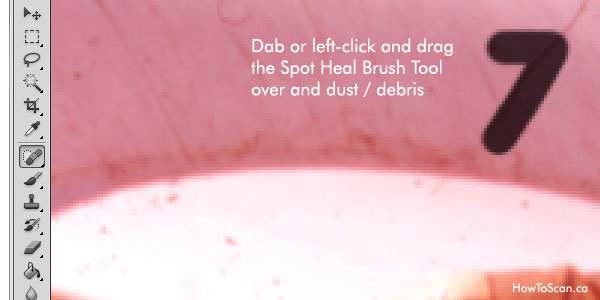
Oh, and make sure your settings are as follows...

A) This is the size of your Spot Healing Brush Tool. So if you have smaller dust specks, change this to a lower size.
B) Content-Aware helps you makes dust fix look natural and not like you patched it up.
But Be Careful, You Need To Watch Out For This...

Spot Healing Brush Tool is easy -- just click on the dust, and it disappears! But it's only good for large, broad areas. Once you get into tiny, important details, the tool fails.
Look at the image above. I started from the bottom left with no problems. But once I got to the numbers, Spot Healing Tool has a hard time dealing with tight corners, little details (like numbers, facial features, etc.).
No good.
But there's a better tool than the Spot Healing Brush Tool. It's not as easy. But once you get the hang of it, you'll be able to work around tight corners like numbers, peoples faces, etc.
Here's what I'm talking about...
Use Clone Stamp Tool To Remove Dust In Tight Corners
In your Tool bar, you'll find the Clone Stamp Tool.

The Clone Stamp Tool is your best weapon against dust and scratches. Again, Spot Healing Brush is easy to use. And use that first. But if you're having trouble with tight areas with a lot of detail, then use the Clone Stamp Tool.
Here's how...
Once you've selected the Clone Stamp Tool, you need to create a "source".
So find a spot close to the dusty area. Then click Alt and Left Mouse button to set your source. Then simply click away on the dust.
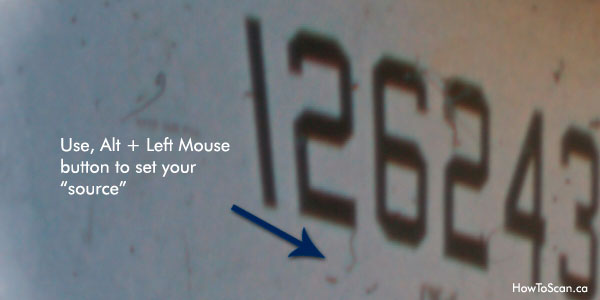
In my case, I've set the source just under the first number two (see above). Once the source is set I can click away any dust around that number 2 to get rid of those specks.
But when I move to the second number 2, I'll need to set a new source.
Here's what I mean...

Remember, you need to set a new source when you move onto another spot.
Free Ebook: Tells You Secrets To Getting High Quality Slide, Negative, Photos Scans In Half The Time
Which of these scanning troubles do you want to overcome?
- What's the best resolution / DPI to scan your slides, negatives, and photos -- so you don't lose details
- Best method to digitize slides, negatives, photos using your regular flatbed or film scanner
- How to clean your negatives, slides, and photos before you scan them -- so you don't scratch them
- What side should you scan a slide or negative -- so they're not backwards or facing the wrong way
- How to setup your scanner to get higher quality digital images -- 24bit JPEG? 48bit TIFF?
- How to fix your digital images using Digital ICE, GIMP, or Photoshop and make them look new
- How to improve your scan workflow so you can double your productivity and finish your project twice as fast
- Understand the technical stuff of a digital image so you can make sideshow videos, reprints, and more!
Hey, my name is Konrad. I've been scanning professionally since 2005. I've helped multi-billion dollar companies, pro sports teams, pro photographers, artists, museums, book publishers, etc. I've scanned over 930,000 slides, negatives, photos.
The reason I'm telling you this is because no matter what challenge or frustration you're having, I know exactly what you're going through. So, to help you RIGHT NOW, I've put together a super simple scanning guide to get you started.
