How To Crop Your Slide Scans Using Scanning Software
Here's how to use the Preview Window to crop your slide scans...
Before you hit the Scan Button, make sure you've used the Preview Window to make sure your scans are exactly how you want them to be.
Here's how...
How To Use The Preview Window Before You Get Your First Scan
In my last article (Digital ICE) I told you to click the Preview Button. When you did that, you would have seen something like this pop up...
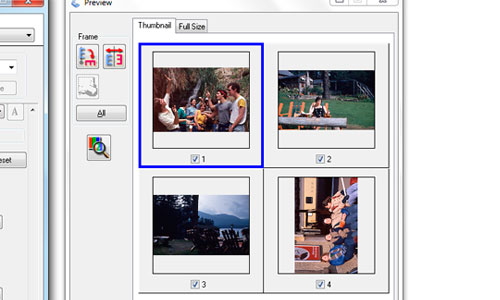
This is your Preview Window. This window is helpful because you can do three things:
- When adjusting Digital ICE, you can see the changes you're making in real time.
- You choose which slide to scan or not to scan. In my case, take a look at number 3. If that was an image I didn't want scanned, I would just click the check mark off. And my scanner will not scan it.
- You can flip the image so it's right-side up. In my case, I would use "Frame" to position image number 4 so it's not sideways.
You Don't Have To Worry About Cropping
The best part is you don't have to worry about cropping your images. Your scanner is set to automatically do this for you.
What do I mean by cropping?
In your preview window, do you see how your scans are all neatly arranged? You don't see any of the white border of the actual slide. You don't see any of the glass window.
That's what I mean by cropping. Your scanner will automatically find the edges of your film, and take away anything that is not needed. Here's what I mean...
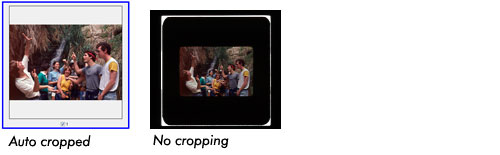
As you can see, when your image is not auto cropped, your scanner is also going to scan the border of your slide, and the window or template holder.
One Problem With Auto Cropping, Though...
Your scanner is setup to crop 35mm slides. If you have a different size, say 127, your images will get cut off. Even some 35mm slides get cut off. If this is happening to you, then you need to do a manual crop.
Here's how do this with Epson scanners...
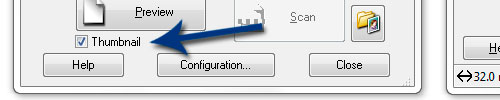
Under the Preview Button, there's a checkbox for Thumbnail. Click that OFF.
You'll then see a new Preview Window. Like this...
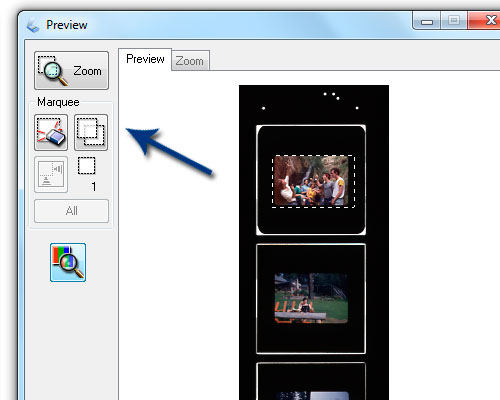
You'll have to use the Marquee tool to crop around your scan. Simply click the Marquee tool, then left-click and drag around the frame of your slide.
If you don't see this stuff with your scanner, then check your scanner's manual. Do a search for "crop" or "marquee".
Ready? Click The Scan Button!
That's it my friend! Go ahead and click the Scan Button.
Thanks for coming along, and I hope my slide scan tips have helped.
Free Ebook: Tells You Secrets To Getting High Quality Slide, Negative, Photos Scans In Half The Time
Which of these scanning troubles do you want to overcome?
- What's the best resolution / DPI to scan your slides, negatives, and photos -- so you don't lose details
- Best method to digitize slides, negatives, photos using your regular flatbed or film scanner
- How to clean your negatives, slides, and photos before you scan them -- so you don't scratch them
- What side should you scan a slide or negative -- so they're not backwards or facing the wrong way
- How to setup your scanner to get higher quality digital images -- 24bit JPEG? 48bit TIFF?
- How to fix your digital images using Digital ICE, GIMP, or Photoshop and make them look new
- How to improve your scan workflow so you can double your productivity and finish your project twice as fast
- Understand the technical stuff of a digital image so you can make sideshow videos, reprints, and more!
Hey, my name is Konrad. I've been scanning professionally since 2005. I've helped multi-billion dollar companies, pro sports teams, pro photographers, artists, museums, book publishers, etc. I've scanned over 930,000 slides, negatives, photos.
The reason I'm telling you this is because no matter what challenge or frustration you're having, I know exactly what you're going through. So, to help you RIGHT NOW, I've put together a super simple scanning guide to get you started.
