Is Your Scanner Not Cropping Your Photos And You're Getting One Big Image Like This?

If Your Scanner Isn't Cropping Your Photos, Then You Need To Do This
Let me show you how to fix this problem...
How To Use Auto-Crop And Let The Scanner Do All The Work
Can you find a “thumbnail” option? Your software may also call it “auto-crop” or “thumbnail crop”.
Here's what mine looks like...

When click on Thumbnail, your scanner will automatically find the edged of your photos, and crop them for you.
But auto-cropping has some issues. Let me show you...
Problems With Auto-Crop Scanning Option
Sometimes your scanner...
- Won't find the edge of your photo, and will crop 2 photos in 1
- Will crop your photos into different parts -- like cutting them in half
- Will crop too much, and the sides of your image will be missing
Unfortunately, if you don't have an expensive scanner, you'll see these problems a lot. And a more expensive scanner will have fewer problems with cropping.
But I'm using a $200 scanner for these tips. And in most cases auto crop works ok. The biggest problem I have is, when I load 4 photos. It will crop 2 photos into 1. Let me show you...

My scanner didn't crop all 4. It fit 2 photos in one. To avoid this, I load 2 or 3 photos, and auto-crop works.
If auto-cropping isn't working for you, then here's what to do...
How To Manually Crop Photos In Your Scanner Window
What's going on here is your scanner can't find the edge of each photo. So you'll end up with 2 or 3 cropped image.... 2 photos in one... or the sides of your photos will be cut off.
So what you have to do is, use the “Marquee” tool, and crop it manually.
Yeah, I know it sucks. Doing this manually wastes time. But after you do a couple manual crops, it gets really easy later on.
How To Use The Marquee Tool And Crop Your Photos
It doesn't matter what scanner software you have, most of them will have a “marquee” or “crop” tool. It's a basic scanning tool.
Find the marquee or crop tool, and here's what to do...
Click on the Marquee tool...
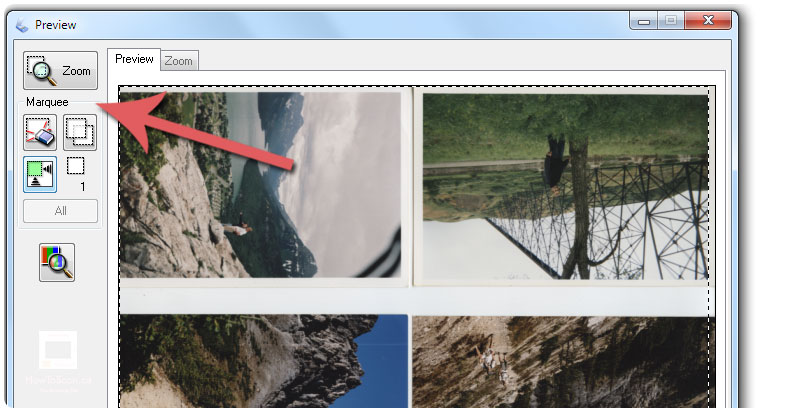
Then simply click and drag around your photo...

Do the same for the other photos. Or you can simply make a copy of the marquee selection, like so...
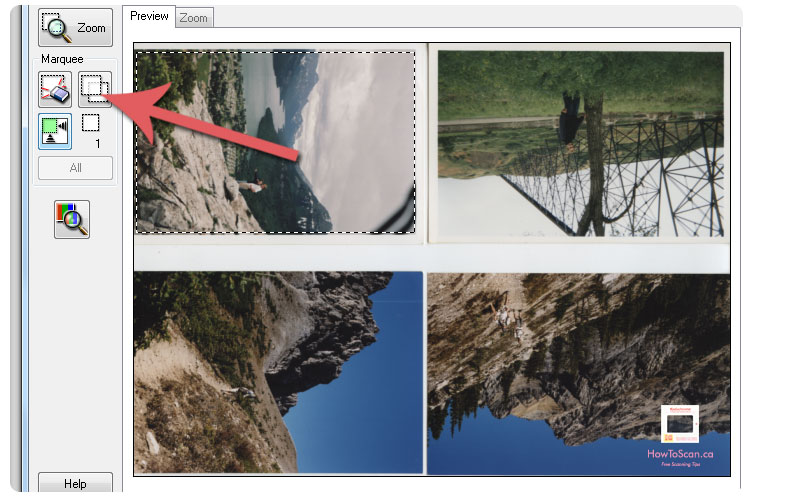
Click on the "Copy Marquee Selection", and crop the rest of the photos. Or click and drag on the rest of the photos to crop them.
What Can You Do Right Now – Action Steps
Step 1: Load your photos and test out auto-crop
- Look for “thumbnail” or “auto thumbnail” or “auto crop” option
- Do a preview and see if your scanner did a good job cropping
- If not, you'll have to load less photos on the window
- Or do a manual crop (see step 2)
Step 2: Auto crop not working? Use Marquee tool
- Make sure “thumbnail” option is OFF
- In your Preview Window, find Marquee or Crop tool
- Left click and drag on your photo
- Do the same on the other photos
- Or use “copy marquee section” to and move each selection over the photos
Free Ebook: Tells You Secrets To Getting High Quality Slide, Negative, Photos Scans In Half The Time
Which of these scanning troubles do you want to overcome?
- What's the best resolution / DPI to scan your slides, negatives, and photos -- so you don't lose details
- Best method to digitize slides, negatives, photos using your regular flatbed or film scanner
- How to clean your negatives, slides, and photos before you scan them -- so you don't scratch them
- What side should you scan a slide or negative -- so they're not backwards or facing the wrong way
- How to setup your scanner to get higher quality digital images -- 24bit JPEG? 48bit TIFF?
- How to fix your digital images using Digital ICE, GIMP, or Photoshop and make them look new
- How to improve your scan workflow so you can double your productivity and finish your project twice as fast
- Understand the technical stuff of a digital image so you can make sideshow videos, reprints, and more!
Hey, my name is Konrad. I've been scanning professionally since 2005. I've helped multi-billion dollar companies, pro sports teams, pro photographers, artists, museums, book publishers, etc. I've scanned over 930,000 slides, negatives, photos.
The reason I'm telling you this is because no matter what challenge or frustration you're having, I know exactly what you're going through. So, to help you RIGHT NOW, I've put together a super simple scanning guide to get you started.
