What You're Really Paying For When Buying A Photo Scanner
In this guide to photo scanners, you'll learn...
- That you're not really paying for the hardware of the scanner
- You're mostly paying for the software that came with your scanner
- That it's better to use software disigned to fix digital images, and not use your scanner to fix your scans
Hey, Konrad here. Thanks for reading.
If you learn and use the tips in this article, you're going to see that you don't need a very expensive scanner to get quality scans.
So if you're deciding to buy a new scanner, or not sure if the one you got is good enough, here's 3 things you need to know about scanners...
1. Scanner Manufactur's Secret
I've been scanning for a living since 2005. And I've used every type of scanner out there: $50 hand held scanners to $23, 000 drum scanners.
Here's what I've learned in my experience:
When it comes to scanner hardware, it's almost all the same. What I mean is, almost every scanner is going to give you the same result: high resolution, high DPI photo scans.
Sure, the more expensive scanner's have fine tuned their hardware: some scan faster, some last longer, some give you sharper pixels. But at the end of the day, you still end up with a high DPI photo scan.
I know, the hard-cores are going to compare technical specs, and argue this and that. But I don't care about numbers. I care about what my family photos look like when they're scanned.
I want to show you something...
Here's a scan from my $200 Epson vs. my $3000 Nikon (zoomed in at pixel level):
If you look closely, yes the Nikon is a bit sharper. But is this difference worth the extra $2800? For some, maybe. But if you have a family photo scanning project, and you're not doing any commercial work, then there's nothing wrong using a $200 scanner.
This is the scanner manufacture's secret: they know their hardware does the same thing as their competition. They know they can't compete if they market their scanner based purely on technical specs.
So how do they compete? How do they convince you to buy their scanners, and not their competitions?
That's next...
2. You're Paying For Software Not Hardware
Have you ever noticed the "Digital ICE" logo splashed on almost every scanner?

On my $200 Epson, I have the basic version of Digital ICE. On my $3000 Nikon, I have the advanced version of Digital ICE, including other fancy sounding names like Digital ROC, DEE, etc.
This software is what you're paying for.
You see, Digital ICE was made by Kodak. And Kodak licences out this software to scan manufactures. And scan manufactures have to pay a royalty depending on what version they offer on their scanners.
That's why my Epson V500 is so cheap. It's not cheap hardware. The hardware is pretty much the same as the Epson V750. It's the version of Digital ICE that is cheap. Epson is paying for the basic version. For the V750, Epson is paying for the advanced version. And that's why it's more expensive.
Again, this is what your paying for: software not hardware.
3. Basic Digital ICE vs. Advanced Digital ICE
Now the question is, is it worth paying more for the better version of Digital ICE?
In my experience, NO. Scanners were made to scan, not fix digital images.
Here's 2 reasons why I NEVER use Digital ICE:
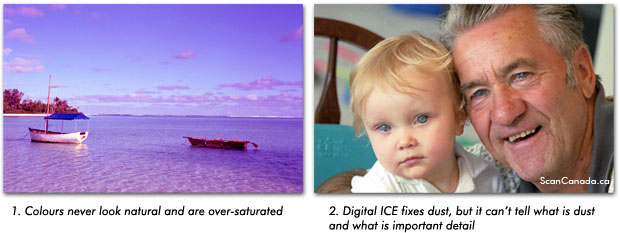
First, the colours never look right. They are either the wrong colours (e.g. purple not blue), or over-saturated (reds are too red). Second, Digital ICE has no idea what's a speck of dust or important detail. In the image above, you see the white's of the eyes are filled in. My scanner "thought" the white areas were dust, so they filled them in with the surrounding pixels.
So, Then What Are You Suppose To Do?
Here's 3 things you can do:
1. Use Digital ICE To Repair Your Scans
Despite my warnings, most people like using Digital ICE because it's very easy to use. So in this scanning guide, I will show you step-by-step how to use Digital ICE to repair your scans. If you're happy with the results, great. If not, then I'll show you how to...
2. Use GIMP Or Lightroom To Repair Your Scans
Here's the ideal option: you buy a mid-level scanner (say $200 to $700 scanner). And instead of using Digital ICE, you can use software DESIGNED to fix digital images. GIMP is just like Photoshop... but it's FREE. Lightroom is a Photoshop product, but a lighter version of it. And it's about $200.
If this option sounds ideal to you, I will show you how to use your scanner to get a "natural" photo scan, and then use GIMP or Lightroom to repair your scan.
3. Use Photoshop To Repair Your Scans
Maybe you'd like to use Photoshop to fix your scans? If so, I'll show you how to get a "natural" scan, and give you a step-by-step guide on how to use Photoshop to make your scans look brand new.
What To Do Next...
Decide right now what option is best for you. If you want some quick scans, and rather have the scanner to do all the work (scanning and editing), then go with option 1. If you're serious about getting better quality scans, then go with option 2 or 3, depending on what software you'd like to learn.
Whatever option you go with, I will help you get better looking scans... step-by-step.
Free Ebook: Tells You Secrets To Getting High Quality Slide, Negative, Photos Scans In Half The Time
Which of these scanning troubles do you want to overcome?
- What's the best resolution / DPI to scan your slides, negatives, and photos -- so you don't lose details
- Best method to digitize slides, negatives, photos using your regular flatbed or film scanner
- How to clean your negatives, slides, and photos before you scan them -- so you don't scratch them
- What side should you scan a slide or negative -- so they're not backwards or facing the wrong way
- How to setup your scanner to get higher quality digital images -- 24bit JPEG? 48bit TIFF?
- How to fix your digital images using Digital ICE, GIMP, or Photoshop and make them look new
- How to improve your scan workflow so you can double your productivity and finish your project twice as fast
- Understand the technical stuff of a digital image so you can make sideshow videos, reprints, and more!
Hey, my name is Konrad. I've been scanning professionally since 2005. I've helped multi-billion dollar companies, pro sports teams, pro photographers, artists, museums, book publishers, etc. I've scanned over 930,000 slides, negatives, photos.
The reason I'm telling you this is because no matter what challenge or frustration you're having, I know exactly what you're going through. So, to help you RIGHT NOW, I've put together a super simple scanning guide to get you started.
