How To Fix Photo Scans Using Scanning Software
Stuck Trying To Figure Out How To Make Your Photo Scans Look Good?
In this article you're going to learn how to use your scanner software to and...
- Remove dust and scratches so your photos don't look terrible
- Fix colours so they look natural and not faded
- Save time fiddling around with your scanner's settings
In this guide, I'll be using Digital ICE to fix my photo scans. Your scanner most likely has Digital ICE. If not, you can still follow along because the same terms and techniques apply.
WARNING: If you've tried using Digital ICE, you know it's not perfect. It's a great short-cut, its' easy, and it saves time. But what you save in time you will pay in quality. So if you're not happy with the results, then I suggest that you DO NOT use Digital ICE, and jump to my Advanced Scanning Tips.
Anyway, here's what you need to know...
Two Major Problems When Scanning Photos
Scanning isn't perfect. Even if you have a photo that is only 1 day old, it's going to have these 2 major problems. Here they are, and later I'll show you how to fix them.
Problem One: Dust, Debris, Scratches

When you look close at a photo, it's hard to see any scratches or dust. But your scanner will. Your scanner will give you a sharp, detailed scan... including all those minute dust and scratches you can't see.
Problem Two: Faded Colours / Unnatural Colours

Again, it doesn't matter if your photo is 1 day old or 50 years old. The colours of your scan are going to look unnatural or faded. That's because of the glossy finish from your photo. Your scanner is also going to scan the light that comes off that glossy finish. And this give you a faded / "filmy" look to your scans.
There's also the problem of colour casting. Have you had scans that looked too red, purple, blue, yellow? That's because your scanner has a hard time matching the colours from the original photo. And the brightest colour on your photos is going to caste over the entire image.
In the example above, yellow was the most dominate colour because the sun light. This yellow colour casting is what makes the photo look faded.
3 Easy Steps To Fix These Problems Using Digital ICE
Before you start anything, make sure you have your photos loaded. And make sure you've clicked your Preview Button.
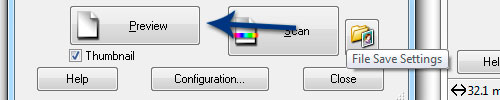
Then go find your "Adjustments" area. This can also be called Digital ICE, or Scan Enhancements...
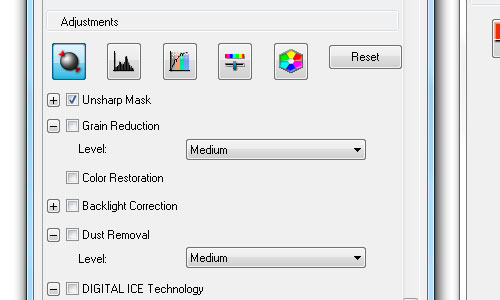
And here's how to use your Adjustments (Digital ICE, Scan Enhancements, etc.)
Step One: Repair Dust
Remember, Digital ICE isn't perfect. If you don't like the results, you'll need to use my Advanced Scanning Tips.
This step is very easy. Go find the "Dust Removal" check box, and make sure it's on...Here's what my Epson settings looks like...
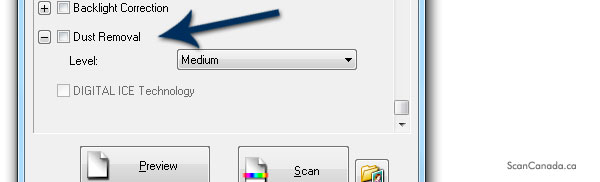
If you notice that my Digital ICE check box isn't available. That's because Digital ICE doesn't work on photos -- only on transparentness like slides and negatives. But most scanners will have an alternative like Dust Removal.
Step Two Fix Colour Fading (Colour Casting)
To fix colour casting and fading, simply click on the colour fix options. Your scanner may call this, "Color Balance", "Color Fix", "Histogram", etc. Here's what mine looks like...
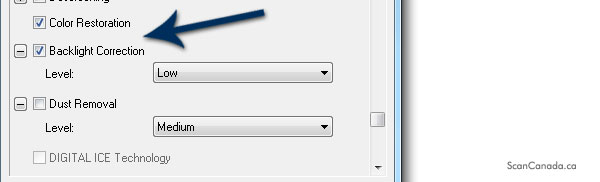
What's great about your scanner software is it has auto fixes for you. As you can see, all I have to do is click the Color Restoration and Backlight Correction, and it does all the work for me.
Step 3: Using The Advanced Options To Fix Your Scans
What about all those other options?
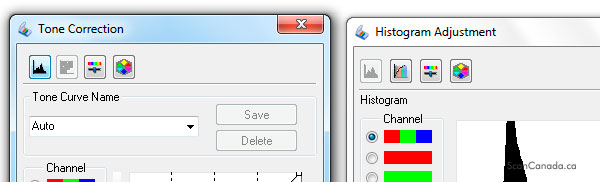
Here's the thing... if you're going to take the time to fiddle around with RBG values, tones, exposure levels, etc., then don't use your scanner's software. It's a lot of complicated stuff, and when you finally learn how to use it, your results wont be perfects.
But you know what will make things perfect?
If you use software DESIGNED to fix digital images. And that's what I talk about in my Advanced Scanning Tips. So if you want to geek out, and learn how all this stuff works, jump to my Advanced Scan Tips.
What To Do Next...
Do this RIGHT NOW: Load up your scanner with just ONE photo. Follow my steps above, and hopefully you're happy with your photo scan.
If not, check out my Advanced Photo Scanning Tips
Like I said, your scanner's software is great because it's easy to use. But what you pay for convenience you'll pay in quality.
Free Ebook: Tells You Secrets To Getting High Quality Slide, Negative, Photos Scans In Half The Time
Which of these scanning troubles do you want to overcome?
- What's the best resolution / DPI to scan your slides, negatives, and photos -- so you don't lose details
- Best method to digitize slides, negatives, photos using your regular flatbed or film scanner
- How to clean your negatives, slides, and photos before you scan them -- so you don't scratch them
- What side should you scan a slide or negative -- so they're not backwards or facing the wrong way
- How to setup your scanner to get higher quality digital images -- 24bit JPEG? 48bit TIFF?
- How to fix your digital images using Digital ICE, GIMP, or Photoshop and make them look new
- How to improve your scan workflow so you can double your productivity and finish your project twice as fast
- Understand the technical stuff of a digital image so you can make sideshow videos, reprints, and more!
Hey, my name is Konrad. I've been scanning professionally since 2005. I've helped multi-billion dollar companies, pro sports teams, pro photographers, artists, museums, book publishers, etc. I've scanned over 930,000 slides, negatives, photos.
The reason I'm telling you this is because no matter what challenge or frustration you're having, I know exactly what you're going through. So, to help you RIGHT NOW, I've put together a super simple scanning guide to get you started.
