How To Sharpen Photo Scans Using Photoshop So They Don't Look Blurry And Flat
After reading these tips, you'll learn how to do this with your photo scans...

Sometimes your photos will look OK. But when you scan them and have a closer look, they look a bit blurry. Or maybe your dad just took a blurry photo!
In any case, this is pretty easy to fix. Here's how...
1. What Tool To Use To Sharpen Photo Scans
Open your photo scan, and find the Unsharp Mask tool. Here's where to find it...
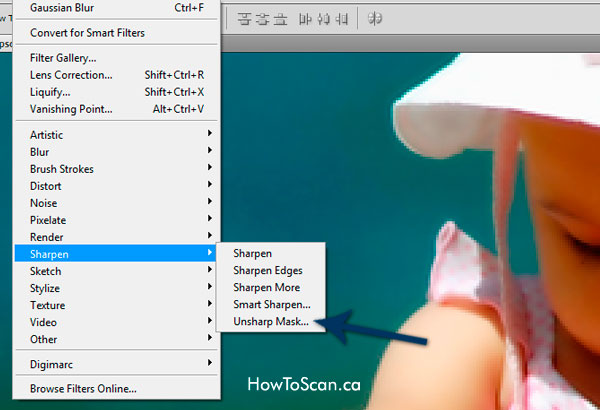
The command is: Filter -> Sharpen -> Unsharp Mask
2. How To Use Unsharp Mask To Sharpen Photos
When you open the Unsharp Make, you'll see something like this...

Now, see Amount, Radius, Threshold? After playing around with these setting many time, here's the best setup:

A. Amount: This is the one I use the most. It can range from 5% to 80%, depending how blurry your photo scan is.
B. Radius: I usually keep this around 2 - 6 pixels. You don't have to move it too much.
C. Threshold: I usually never touch this, and keep it at 0.
3 Action Step To Do RIGHT NOW...
Step 1. Open a blurry photo scan in Photoshop.
Step 2. Open the Unsharp Mask tool (Filter -> Sharpen -> Unsharp Mask)
Step 3. Keep Threshold at 0; Radius 2 - 3; and only move Amount until your image looks sharp enough.
Free Ebook: Tells You Secrets To Getting High Quality Slide, Negative, Photos Scans In Half The Time
Which of these scanning troubles do you want to overcome?
- What's the best resolution / DPI to scan your slides, negatives, and photos -- so you don't lose details
- Best method to digitize slides, negatives, photos using your regular flatbed or film scanner
- How to clean your negatives, slides, and photos before you scan them -- so you don't scratch them
- What side should you scan a slide or negative -- so they're not backwards or facing the wrong way
- How to setup your scanner to get higher quality digital images -- 24bit JPEG? 48bit TIFF?
- How to fix your digital images using Digital ICE, GIMP, or Photoshop and make them look new
- How to improve your scan workflow so you can double your productivity and finish your project twice as fast
- Understand the technical stuff of a digital image so you can make sideshow videos, reprints, and more!
Hey, my name is Konrad. I've been scanning professionally since 2005. I've helped multi-billion dollar companies, pro sports teams, pro photographers, artists, museums, book publishers, etc. I've scanned over 930,000 slides, negatives, photos.
The reason I'm telling you this is because no matter what challenge or frustration you're having, I know exactly what you're going through. So, to help you RIGHT NOW, I've put together a super simple scanning guide to get you started.
