How To Load Photos On Your Scanner, And Setup Your Scanners Options
After reading these photo scan tips, you're going to learn...
- How to properly load your photos on a flat-bed scanner so the digital images are scanned in order
- If you place your photos incorrectly on your scanner you might cut parts out
- How to setup your scanners settings correctly
If you're not sure how to properly load your photo scanner, you're going to waste time fiddling around with settings and get frustrated before you even begin.
Here's a simple way to start...
1. Make Sure Your Photos Are Scanned In Order
When you place your photos onto your flat-bed scanner make sure they are facing the window. That's obvious, but here's the tricky part: if you put the photo on the top right, you're going to scan them out of order.
It's hard to get use to, but you need to put the photo on the top right. Like so...

So, start from the top right, bottom right, top left, bottom right. And your scanner is going to scan them in order.
2. Be Careful Your Photo Scans Are Not Cut Off
Every scanner has what is called a "gutter". If you place your photos right to the edge of the scanner, then it's going to be in the gutter. This means a part of your photo is going to be cut off when scanned.

So, don't put your photos right flush to the edge of your scanner. Your scanner should have a defined area marking for you where NOT to put your photos.
3. Make Sure Your Scanner Knows Your Scanning Photos
Once you've loaded your scanner, fire up your scanner software. You need to tell your scanner WHAT your scanning. If you don't your scanner might be setup for slides, negatives, newspaper, paper, etc.
I'm using an Espon in my example. But you can follow along no matter what scanner you have. Here's what my scanner's settings look like...

Look for something called, "Original Type", "Document Type", "Original Format". This is where you specify what you're scanning. In my case, I'm scanning "Reflective".
I don't know why, but all scanners call "photos" a different name. Here's a quick cheat sheet if you're stuck...
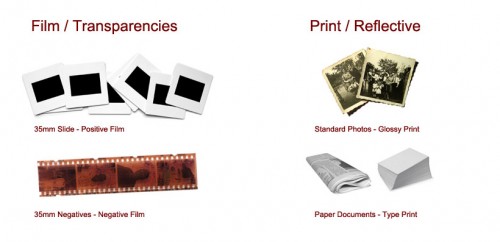
Make sure you pick you pick the right type. In my case, I'm scanning a "Reflective Photo".
3 Action Steps To Get You Started
So here's 3 quick things to remember...
- Load your photos facing down. Start from top right, bottom right, top left, bottom left -- and you'll scan them in order.
- Watch out for gutter! Don't put your photos right to the edge of your scanner. Follow your scanner's guide lines.
- Make sure to tell your scanner you're scanning "photos". Your scanner is going to call a photo a different name. So check the cheat sheet above for a reference.
Free Ebook: Tells You Secrets To Getting High Quality Slide, Negative, Photos Scans In Half The Time
Which of these scanning troubles do you want to overcome?
- What's the best resolution / DPI to scan your slides, negatives, and photos -- so you don't lose details
- Best method to digitize slides, negatives, photos using your regular flatbed or film scanner
- How to clean your negatives, slides, and photos before you scan them -- so you don't scratch them
- What side should you scan a slide or negative -- so they're not backwards or facing the wrong way
- How to setup your scanner to get higher quality digital images -- 24bit JPEG? 48bit TIFF?
- How to fix your digital images using Digital ICE, GIMP, or Photoshop and make them look new
- How to improve your scan workflow so you can double your productivity and finish your project twice as fast
- Understand the technical stuff of a digital image so you can make sideshow videos, reprints, and more!
Hey, my name is Konrad. I've been scanning professionally since 2005. I've helped multi-billion dollar companies, pro sports teams, pro photographers, artists, museums, book publishers, etc. I've scanned over 930,000 slides, negatives, photos.
The reason I'm telling you this is because no matter what challenge or frustration you're having, I know exactly what you're going through. So, to help you RIGHT NOW, I've put together a super simple scanning guide to get you started.
