How To Crop Your Photo Scans So No Part Of The Image Is Chopped Off
After reading these photo scan tips, you'll learn...
- How to properly crop your photos so the scans aren't cut off
- How to avoid scanning the entire scanner window
- How to do all this using the Preview Window
- And get your first scan!
So right now, I want you to click the Preview Button. And this will open up your Preview Window. Here's what you need to know...
How To Use The Preview Window Before You Get Your First Scan
The Preview Window if very helpful, because it allows you to do 3 things...
- You can crop your photos and make sure nothing is being cut off.
- You can rotate your image if it's sideways.
- And you can pick which image you want scanned or not.
Here's how my scanner's settings look like (your's will look something like this too)...
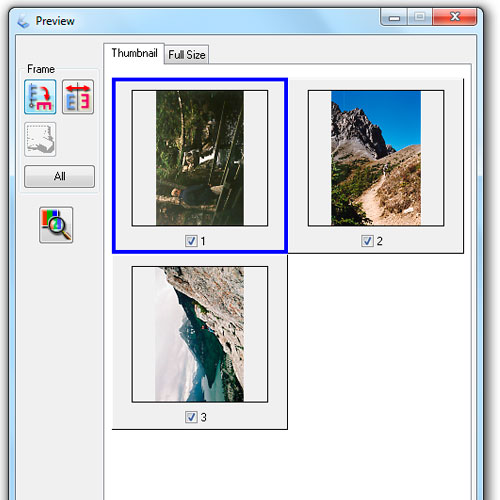
I want you to notice 3 things:
- If your photo is sideways, you can use the "Frame" or "Position" button to make sure it's right-side up.
- See the check marks under the photo? If you click them OFF, you won't scan that image.
- Your scanner automatically cropped your photos.
The only thing you need to worry about is making sure the photos are in order, and that they are not side-ways. Your scanner has already cropped them. Any by crop, I mean your scanner has found the edges of your photos, and will only scan the image and not the scanner window or background.
What If Your Photo Scanner Is Doing This....?
What if your scanner is NOT cropping your photos. And you see a preview window like so...
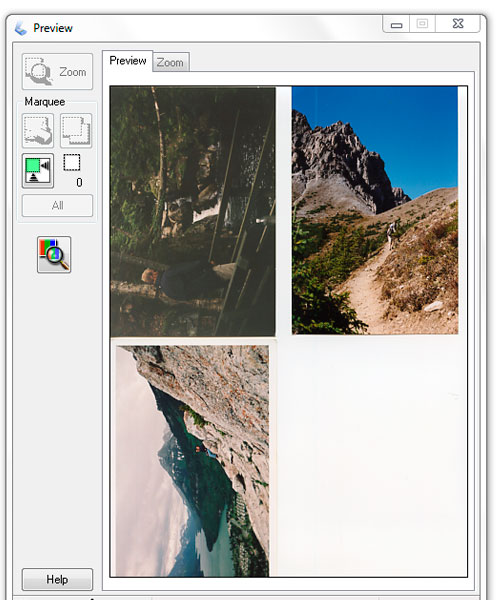
As you can see, you no longer have the option to flip your image if it's sideways. And if you hit the scan button, you'll scan the ENTIRE scanner window and get something like this...
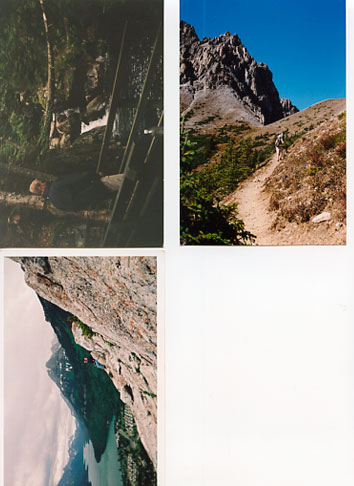
If you're not getting individual scans, and one big scan, you need to make sure your scanner is setup for auto cropping.
How To Setup Your Scanner So It's Auto Cropping Your Photos
In most cases your scanner is already setup for auto cropping. If it's not, here's how to fix this.
I'm using an Epson. And all I have to do is make sure that the Thumbnail check box is ON, and my scanner will automatically crop my photos.
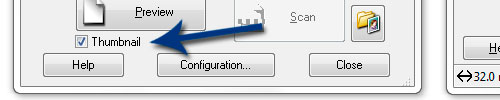
Under the Preview Button, there's a check box for Thumbnail. Make sure it's clicked ON and your photos will be cropped.
If you can't find a Thumbnail box with your scanner's software, do a search in help for "crop", "marquee", "thumbnail view" you'll find your answer.
How To Manually Crop Your Photo Scans
If you have an old scanner, or if you want to manually crop your photos, you can use the Marquee Tool.
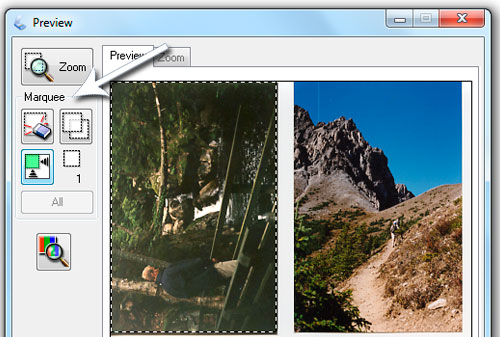
Simply click the Marquee tool, then left-click and drag around the frame of your photo.
If you don't see this stuff with your scanner's software, do a search for "crop" or "marquee".
Free Ebook: Tells You Secrets To Getting High Quality Slide, Negative, Photos Scans In Half The Time
Which of these scanning troubles do you want to overcome?
- What's the best resolution / DPI to scan your slides, negatives, and photos -- so you don't lose details
- Best method to digitize slides, negatives, photos using your regular flatbed or film scanner
- How to clean your negatives, slides, and photos before you scan them -- so you don't scratch them
- What side should you scan a slide or negative -- so they're not backwards or facing the wrong way
- How to setup your scanner to get higher quality digital images -- 24bit JPEG? 48bit TIFF?
- How to fix your digital images using Digital ICE, GIMP, or Photoshop and make them look new
- How to improve your scan workflow so you can double your productivity and finish your project twice as fast
- Understand the technical stuff of a digital image so you can make sideshow videos, reprints, and more!
Hey, my name is Konrad. I've been scanning professionally since 2005. I've helped multi-billion dollar companies, pro sports teams, pro photographers, artists, museums, book publishers, etc. I've scanned over 930,000 slides, negatives, photos.
The reason I'm telling you this is because no matter what challenge or frustration you're having, I know exactly what you're going through. So, to help you RIGHT NOW, I've put together a super simple scanning guide to get you started.
