How To Crop Your Negative Scans So No Part Of The Image Is Chopped Off
In thie scan tip, you're going to learn how to use the Preview Window to properly crop your negative scans...
If you're not sure how to crop, your digital images might be cut off. Or if you're scanning something bigger than a 35mm negative, your digital images might come out in parts.
So before you hit the Scan Button, make sure you've used the Preview Window to see if your scans are exactly how you want them to be.
How To Use The Preview Window Before You Get Your First Scan
The Preview Window if very helpful, because it allows you to do 3 things...
- You can fiddle around with Digital ICE and see your changes in real time.
- You can pick which image you want scanned or not. In my case, look at image number 3 (below). I can easily click the check box off, and it won't be scanned.
- You can also flip your images if they are sideways. Look at image 4. I can use the Frame orientation button to flip it the right-side up.
Here's how my scanner's settings look like (you're should look similar too)...
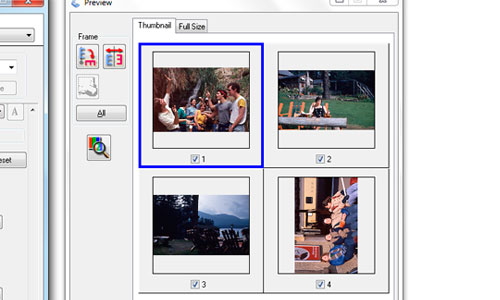
What You Need To Know About Cropping
Your scanner is setup to automatically crop your negatives.
What do I mean by auto cropping? Have a look...
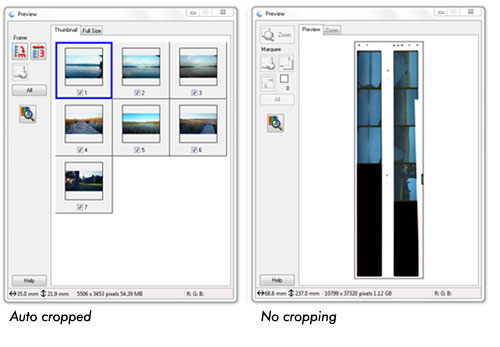
See the Preview Window on the left? Your scanner is going to crop every exposure for you. If your scanner is not setup for auto crop, then you'd see the Preview Window on the right. And you would have to crop the exposures yourself.
One Problem With Auto Cropping, Though...
Your scanner is setup to crop 35mm negatives. If you have a different size, say 127, your images will get cut off. Even some 35mm negatives get cut off. Have a look...

If this is happening to you, then you need to do a manual crop.
How To Setup Your Scanner For Manual Cropping So Your Negatives Are Not Cut Into Parts
I'm not sure how your scanner is setup. But if you do a search in help for "crop", "marquee", "thumbnail view" you'll find your answer.
Here's how do this with Epson scanners...
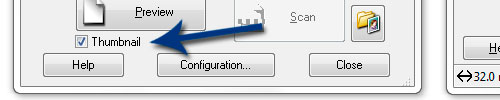
Under the Preview Button, there's a checkbox for Thumbnail. Click that OFF.
You'll then see a new Preview Window. Like this...

Simply click the Marquee tool, then left-click and drag around the frame of your negative.
If you don't see this stuff with your scanner, then check your scanner's manual. Do a search for "crop" or "marquee".
Free Ebook: Tells You Secrets To Getting High Quality Slide, Negative, Photos Scans In Half The Time
Which of these scanning troubles do you want to overcome?
- What's the best resolution / DPI to scan your slides, negatives, and photos -- so you don't lose details
- Best method to digitize slides, negatives, photos using your regular flatbed or film scanner
- How to clean your negatives, slides, and photos before you scan them -- so you don't scratch them
- What side should you scan a slide or negative -- so they're not backwards or facing the wrong way
- How to setup your scanner to get higher quality digital images -- 24bit JPEG? 48bit TIFF?
- How to fix your digital images using Digital ICE, GIMP, or Photoshop and make them look new
- How to improve your scan workflow so you can double your productivity and finish your project twice as fast
- Understand the technical stuff of a digital image so you can make sideshow videos, reprints, and more!
Hey, my name is Konrad. I've been scanning professionally since 2005. I've helped multi-billion dollar companies, pro sports teams, pro photographers, artists, museums, book publishers, etc. I've scanned over 930,000 slides, negatives, photos.
The reason I'm telling you this is because no matter what challenge or frustration you're having, I know exactly what you're going through. So, to help you RIGHT NOW, I've put together a super simple scanning guide to get you started.
